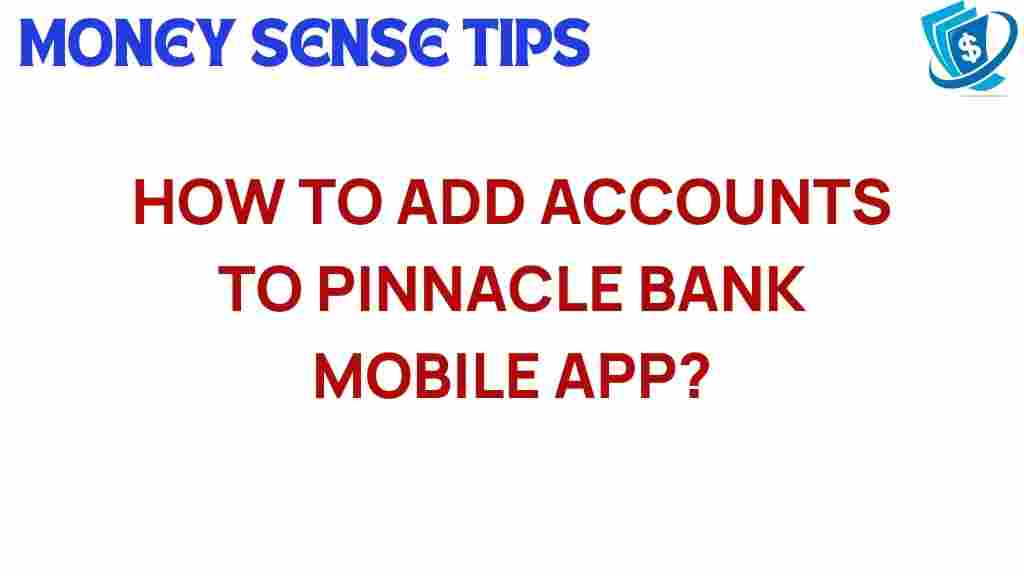Unlocking Convenience: How to Add Accounts to Pinnacle Bank Mobile App
In today’s fast-paced world, convenience is key, especially when it comes to managing your finances. With the rising popularity of digital banking, having a reliable mobile app can enhance your banking experience significantly. Pinnacle Bank’s mobile app offers a range of features designed to make banking easier and more accessible for its customers. In this comprehensive user guide, we will explore how to add accounts to the Pinnacle Bank mobile app, ensuring you unlock the full potential of banking convenience.
Why Choose the Pinnacle Bank Mobile App?
The Pinnacle Bank mobile app is designed with user experience in mind. Here are some compelling reasons to utilize this app for your financial management:
- Easy Account Management: Quickly access and manage multiple accounts from a single platform.
- Secure Transactions: Benefit from advanced security features to keep your financial information safe.
- Real-Time Notifications: Stay updated with instant alerts for transactions and account activities.
- User-Friendly Interface: Navigate through the app easily, even for those less tech-savvy.
- Enhanced Financial Insights: Track your spending and savings with intuitive tools and reports.
How to Add Accounts to the Pinnacle Bank Mobile App
Adding accounts to the Pinnacle Bank mobile app is a straightforward process. Follow these steps to ensure seamless integration of your accounts:
Step 1: Download the Pinnacle Bank Mobile App
If you haven’t already, download the Pinnacle Bank mobile app from the Apple App Store or Google Play Store. Installing the app is the first step towards enjoying banking convenience.
Step 2: Log In to Your Account
Open the app and log in using your online banking credentials. If you are a new user, you may need to register for online banking first.
Once logged in, locate the “Accounts” section on the main dashboard. This area displays all your existing accounts linked to the app.
Step 4: Select “Add Account”
In the Accounts section, look for an option labeled “Add Account” or “Link New Account.” Tap on this option to begin the process of adding a new account.
Step 5: Enter Account Information
You will be prompted to provide the necessary information for the new account. This typically includes:
- Account type (checking, savings, etc.)
- Account number
- Routing number
Make sure to double-check your entries for accuracy.
Step 6: Verification Process
After entering the account details, the app may initiate a verification process. This could involve confirming the account ownership through a verification code sent to your registered email or phone number.
Step 7: Review and Confirm
Once verified, review the account details and confirm that everything is correct. Tap on the “Confirm” or “Add Account” button to finalize the process.
Step 8: Access Your Newly Added Account
Your new account should now appear in the Accounts section of the Pinnacle Bank mobile app. You can access it anytime to manage transactions and monitor your financial activity.
Troubleshooting Tips for Adding Accounts
While the process of adding accounts is usually smooth, you may encounter some issues. Here are some common troubleshooting tips:
- Incorrect Information: Ensure that you enter the correct account and routing numbers. Double-check for any typographical errors.
- Verification Issues: If you do not receive a verification code, check your email or phone settings. Ensure that your contact information is up to date.
- App Updates: Make sure your Pinnacle Bank mobile app is updated to the latest version. Sometimes, older versions may have bugs that could hinder functionality.
- Connectivity Problems: Ensure you have a stable internet connection. If issues persist, try restarting your device or switching to a different network.
Maximizing the Features of the Pinnacle Bank Mobile App
Once you have added your accounts, it’s time to explore the various features that enhance your digital banking experience. Here are some key features to take advantage of:
- Bill Pay: Use the app to pay bills directly from your account, ensuring you never miss a due date.
- Mobile Check Deposit: Deposit checks by simply taking a photo, saving you a trip to the bank.
- Budgeting Tools: Track your spending habits and create budgets to manage your finances effectively.
- Transaction History: View and categorize your transaction history for better financial management.
- Customer Support: Access customer service directly through the app for any banking inquiries or assistance.
Conclusion
The Pinnacle Bank mobile app is a powerful tool designed to enhance your banking convenience. By following the steps outlined in this guide, you can easily add accounts and take full advantage of the app’s features. Whether you’re managing your finances, paying bills, or depositing checks, the Pinnacle Bank mobile app is an invaluable resource for modern banking.
Don’t miss out on the convenience of digital banking. If you haven’t downloaded the app yet, get started today and experience how Pinnacle Bank can simplify your banking needs!
For further insights into financial management and digital banking, consider exploring additional resources available on the Pinnacle Bank website or consult with your financial advisor.
This article is in the category Services and created by MoneySenseTips Team