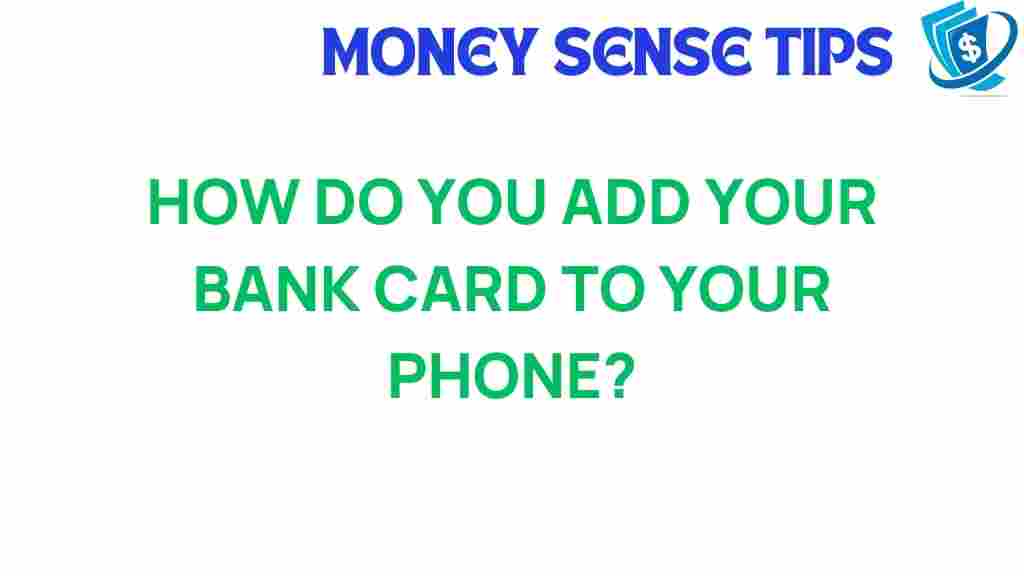Unlocking Convenience: How to Add Your Bank Card to Your Phone
In today’s fast-paced world, the convenience of mobile payment has transformed the way we manage our finances. With your bank card securely stored in a digital wallet on your smartphone, transactions become seamless and efficient. This article will guide you through the process of adding your bank card to your phone, discuss the benefits of using mobile payment systems, and address common concerns related to security and technology. Let’s delve into the world of financial technology and explore how you can enhance your payment experience.
Understanding Mobile Payment and Digital Wallets
Mobile payment systems allow users to pay for goods and services using their smartphones instead of traditional bank cards. By utilizing a digital wallet, you can store multiple bank cards and make contactless payments using Near Field Communication (NFC) technology. This not only simplifies transactions but also enhances security compared to conventional methods.
Here are some key benefits of using a digital wallet:
- Convenience: Carry multiple bank cards virtually, eliminating the need for physical cards.
- Speed: Make quick payments with just a tap of your phone.
- Security: Enhanced security features, such as encryption and biometric authentication, protect your financial information.
- Rewards: Many digital wallets offer rewards programs that can enhance your shopping experience.
Step-by-Step Process to Add Your Bank Card to Your Phone
Now that you understand the benefits of mobile payments and digital wallets, let’s walk through the steps to add your bank card to your smartphone. The process may slightly vary depending on whether you’re using an iPhone or an Android device, but the fundamental concepts remain the same.
For iPhone Users
To add your bank card to your iPhone using Apple Wallet, follow these steps:
- Open the Wallet App: Locate the Wallet app on your home screen and tap to open it.
- Add a Card: Tap the “+” icon in the top right corner to add a new card.
- Scan Your Card: Use your camera to scan your bank card or enter the card details manually.
- Verify Your Card: Follow the on-screen instructions to verify your bank card. This may involve receiving a verification code from your bank.
- Agree to Terms: Review and accept the terms and conditions presented by your bank.
- Complete Setup: Once verified, your bank card will be added to your Apple Wallet.
For Android Users
If you’re using an Android device, adding your bank card to Google Pay is straightforward:
- Download Google Pay: If you don’t already have it, download the Google Pay app from the Google Play Store.
- Open Google Pay: Launch the app and sign in with your Google account.
- Add a Payment Method: Tap on “Payment” at the bottom of the screen, then select “Add Payment Method.”
- Enter Card Details: You can either scan your card or enter the details manually.
- Verify Your Card: Follow the prompts to complete the verification process with your bank.
- Finish Setup: Once your card is verified, it will be available for use with Google Pay.
Using Your Bank Card for Contactless Payments
Once your bank card is successfully added to your smartphone, you can start using it for contactless payments. Here’s how:
- Find the NFC Symbol: Look for the contactless payment symbol at the checkout point.
- Wake Up Your Phone: Make sure your smartphone screen is awake (you don’t need to unlock it).
- Tap to Pay: Hold your phone near the payment terminal until you receive confirmation of the payment.
Troubleshooting Common Issues
While adding your bank card to your smartphone is usually a smooth process, you may encounter some issues. Here are some common problems and their solutions:
1. Card Not Supported
If your bank card is not supported by the digital wallet, contact your bank for assistance or check the list of supported banks on the digital wallet’s website.
2. Verification Issues
Sometimes, verification codes may not arrive. Ensure that your contact information with your bank is up to date, and try resending the verification code.
3. Payment Terminal Not Responding
If the payment terminal does not respond when you tap your phone, check if NFC is enabled on your device. You can find this option in your phone’s settings under “Connections” or “Network & Internet.” Additionally, ensure your phone’s battery is charged, as some devices disable NFC when the battery is low.
4. App Malfunction
If the digital wallet app is not working correctly, try restarting your phone or reinstalling the app. Ensure that your phone’s operating system is up to date, as updates often fix bugs.
Ensuring Security with Mobile Payments
Security is a primary concern when it comes to financial technology. Here are some tips to keep your bank card and personal information safe while using mobile payments:
- Enable Biometric Authentication: Use features like fingerprint or facial recognition to add an extra layer of security.
- Set a Strong Passcode: Ensure that your smartphone is protected with a strong password or passcode.
- Monitor Transactions: Regularly check your bank statements and transaction history for any unauthorized charges.
- Use Secure Wi-Fi: Avoid making payments over public Wi-Fi networks. Use a secure and private connection whenever possible.
For more information on securing your digital wallet, visit this resource.
Conclusion
Adding your bank card to your smartphone is a straightforward process that unlocks a world of convenience through mobile payments. With digital wallets, you can enjoy faster transactions, enhanced security, and the ability to manage your finances on the go. By following the steps outlined in this article, you can successfully integrate your bank card into your mobile payment system and take full advantage of the benefits that financial technology offers.
Whether you’re shopping at your favorite store or paying for services online, the convenience of using your smartphone as a digital wallet makes financial transactions easier than ever. Embrace the future of payments and enjoy the ease and security that comes with mobile payment technology!
This article is in the category Services and created by MoneySenseTips Team