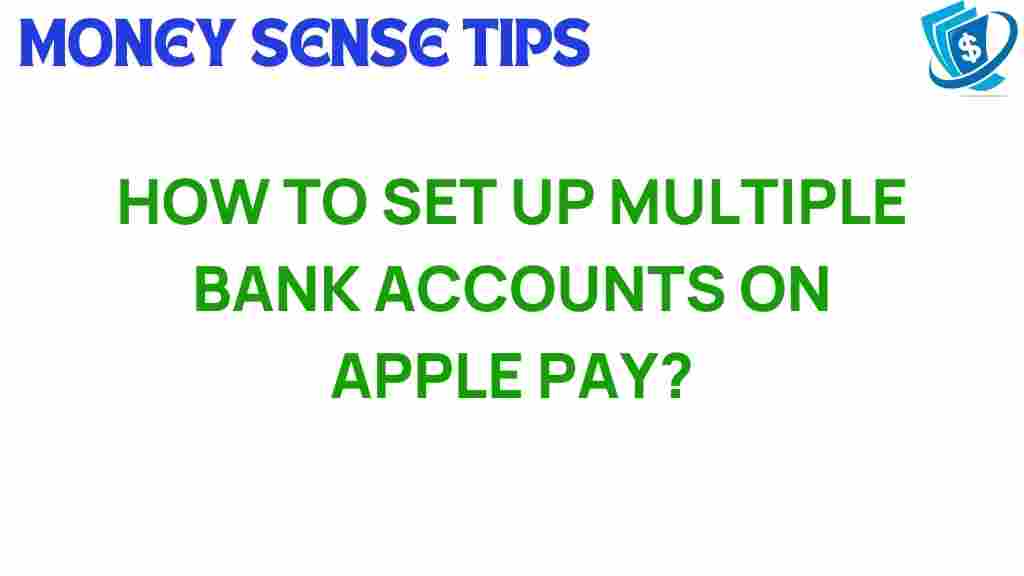Unlocking the Secrets: How to Set Up Multiple Bank Accounts on Apple Pay
In today’s fast-paced digital world, keeping track of your finances is more important than ever. With the rise of digital payments, mobile wallets like Apple Pay have become essential tools for managing money efficiently. Whether you’re paying for groceries, splitting a bill, or handling business expenses, Apple Pay offers a convenient way to make transactions. But did you know that you can set up multiple bank accounts on Apple Pay? In this article, we’ll explore how to set up multiple bank accounts on Apple Pay, why it’s beneficial for your finance management, and how technology can streamline your banking experience.
Why Use Apple Pay for Multiple Bank Accounts?
Apple Pay is not just a mobile payment service; it’s a comprehensive finance management tool that helps users manage their spending and streamline transactions. Here are some reasons to consider using multiple bank accounts with Apple Pay:
- Convenience: Access all your accounts in one place without juggling multiple apps.
- Better Finance Management: Keep personal and business finances separate for clearer budgeting.
- Enhanced Security: Apple Pay uses encryption and biometric authentication to keep your transactions secure.
- Quick Transactions: Make payments swiftly without the need to carry physical cards.
Setting Up Multiple Bank Accounts on Apple Pay
Now that you understand the benefits, let’s dive into the step-by-step process to set up multiple bank accounts on Apple Pay.
Step 1: Ensure Compatibility
Before you begin, ensure that your device supports Apple Pay. You’ll need an iPhone, iPad, or Apple Watch with the latest iOS version. If you have not set up Apple Pay yet, follow these preliminary steps:
- Open the Wallet app on your device.
- Tap the “+” icon to add a new card.
- Follow the prompts to enter your card details or use the camera to scan your card.
Step 2: Adding Your First Bank Account
To add your first bank account, follow these steps:
- Open the Wallet app.
- Tap the “+” icon.
- Select “Debit or Credit Card.”
- Follow the prompts to add your card information.
Step 3: Adding Additional Bank Accounts
Once you have your first bank account set up, you can easily add additional accounts:
- Open the Wallet app.
- Tap on the card you want to add to.
- Tap the “i” icon for more information.
- Select “Add to Apple Pay.”
- Follow the instructions to add another bank account.
Step 4: Managing Your Bank Accounts
After adding multiple bank accounts, it’s essential to manage them effectively:
- Set Default Account: You can choose a default payment account for quick transactions.
- Switch Accounts: To switch accounts during payment, simply tap the card you wish to use in the Wallet app.
- Remove Accounts: To remove an account, tap on the card in the Wallet, select the “i” icon, and choose “Remove Card.”
Troubleshooting Common Issues
While setting up multiple bank accounts on Apple Pay is straightforward, you may encounter some issues. Here are common problems and their solutions:
- Account Not Accepted: Ensure that your bank supports Apple Pay. Not all banks are compatible.
- Payment Declined: Check your card details and ensure that you have sufficient funds in your account.
- App Crashing: Restart your device or update to the latest iOS version to resolve app performance issues.
Conclusion
Managing your finances has never been easier with technology like Apple Pay at your fingertips. Setting up multiple bank accounts allows for greater convenience and better control over your finances. By following the steps outlined above, you can integrate multiple accounts into your Apple Pay setup, enhancing your digital payments experience.
With the rise of mobile wallets, embracing this technology is not just a trend; it’s a necessity for modern finance management. For more tips on managing your finances and leveraging technology, check out our comprehensive guide.
Ready to unlock the full potential of your digital payments? Start setting up multiple bank accounts on Apple Pay today!
For additional information on Apple Pay and its features, visit Apple’s official website.
This article is in the category Services and created by MoneySenseTips Team