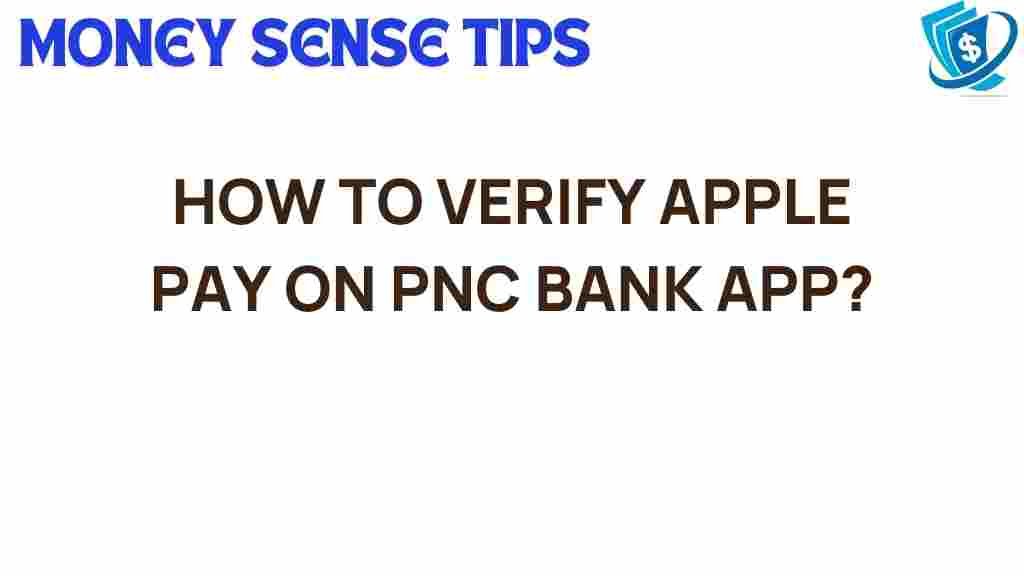Unlocking Apple Pay: A Step-by-Step Guide for PNC Bank Users
In today’s fast-paced financial landscape, mobile payments have revolutionized the way we transact. One of the leading players in this arena is Apple Pay, which allows users to make secure transactions with just a tap of their device. If you are a PNC Bank user looking to take advantage of this innovative technology, you’re in the right place. This comprehensive guide will walk you through the process of setting up and using Apple Pay, ensuring that you can benefit from this seamless payment solution.
What is Apple Pay?
Apple Pay is a digital wallet service developed by Apple Inc. that allows users to make payments in person, in iOS apps, and on the web. It utilizes Near Field Communication (NFC) technology for contactless payment transactions, making it a secure and convenient option for both consumers and merchants.
Why Use Apple Pay with PNC Bank?
For PNC Bank customers, using Apple Pay means enhanced convenience and security. Here are a few benefits:
- Secure Transactions: Apple Pay uses tokenization and biometric authentication, such as Face ID or Touch ID, to protect your payment information.
- Easy Integration: The PNC Bank mobile banking app allows for simple setup and management of your Apple Pay account.
- Speed: Make payments quickly without the need to carry cash or cards.
- Widely Accepted: Many retailers and online stores accept Apple Pay, making it a versatile payment option.
Setting Up Apple Pay with PNC Bank
Follow these steps to set up Apple Pay using your PNC Bank account:
Step 1: Check Compatibility
Before you start, ensure that your device is compatible with Apple Pay. You’ll need an iPhone 6 or later, an Apple Watch, or an iPad with Touch ID or Face ID.
Step 2: Update Your Device
Make sure your device is running the latest version of iOS. To check for updates:
- Go to Settings.
- Tap General.
- Select Software Update.
- If an update is available, follow the prompts to install it.
Step 3: Open the Wallet App
Locate and open the Wallet app on your device. This app is where you will manage your digital wallets and payment cards.
Step 4: Add Your PNC Bank Card
To add your PNC Bank card:
- Tap the “+” icon in the Wallet app.
- Follow the prompts to add a new card.
- Enter your PNC Bank card details manually or use your device’s camera to scan the card.
Step 5: Verification Process
After entering your card information, you’ll need to complete a verification process to confirm your identity. This may involve:
- Receiving a verification code via SMS or email from PNC Bank.
- Calling PNC Bank for further verification if needed.
Once verified, your card will be added to Apple Pay, and you’ll see it in your Wallet app.
Step 6: Making Payments
Now that you have set up Apple Pay, you can start making payments:
- To pay in-store, hold your iPhone near the contactless reader, authenticate using Face ID or Touch ID, and wait for the confirmation.
- For online purchases, select Apple Pay as the payment method at checkout.
Managing Your Apple Pay Settings
To manage settings for Apple Pay:
- Open the Wallet app.
- Tap on the card you want to manage.
- From here, you can view transactions, make changes, or remove the card.
Troubleshooting Common Issues
Even with a straightforward setup, you might encounter issues. Here are some common problems and solutions:
Problem 1: Unable to Add Card
If you can’t add your PNC Bank card, try the following:
- Ensure your device is compatible and updated.
- Check that your PNC Bank card is eligible for Apple Pay.
- Restart your device and try again.
Problem 2: Payment Not Processing
If your payment fails, consider these steps:
- Check your internet connection.
- Ensure that you’ve authenticated properly (Face ID or Touch ID).
- Contact PNC Bank customer service for support.
Problem 3: Transaction Limits
Apple Pay may have transaction limits set by your bank. If you encounter issues, verify with PNC Bank regarding any limits on your account.
Conclusion
With Apple Pay, PNC Bank users enjoy a quick, secure, and efficient way to make mobile payments. By following this user guide, you can easily set up and manage your Apple Pay account, while also solving common issues that may arise.
Embrace the convenience of digital wallets and the power of financial technology. For more information on banking apps and mobile payment solutions, check out the official PNC Bank site here.
Additionally, for a deeper dive into Apple Pay features, you can visit Apple’s official page here.
Start enjoying seamless transactions today with Apple Pay and PNC Bank!
This article is in the category Services and created by MoneySenseTips Team