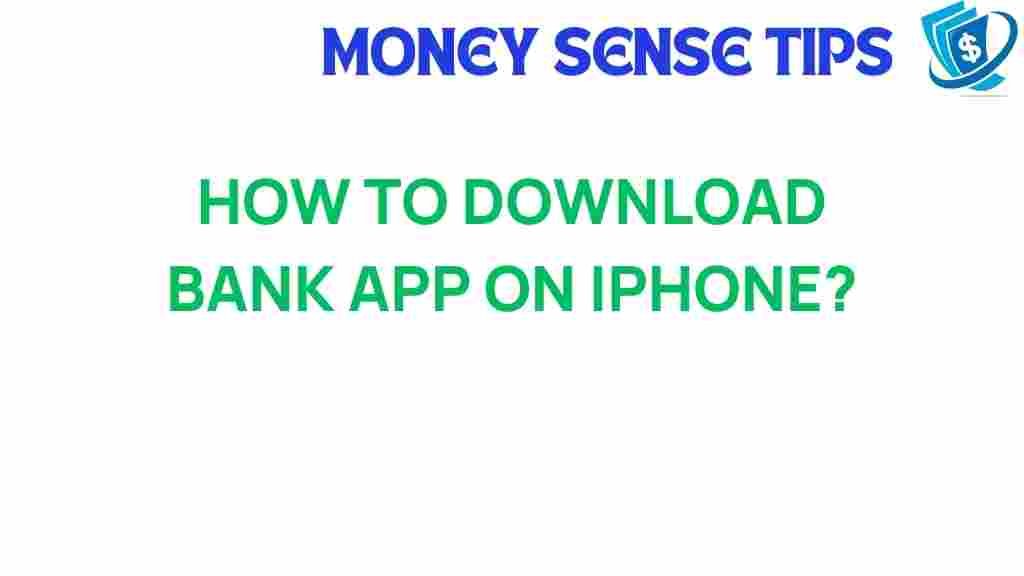Unlock Your Banking: A Step-by-Step Guide to Downloading Your Bank App on iPhone
In today’s fast-paced world, managing your finances has become easier than ever, thanks to technology. Mobile banking has revolutionized the way we interact with our money, allowing us to access banking services right from our smartphones. If you’re looking to download your bank app on your iPhone, you’ve come to the right place. This user guide will walk you through each step of the process, ensuring you can take full advantage of the benefits that financial apps offer.
Why Use a Bank App?
Bank apps provide a variety of services that make your banking experience seamless and efficient. Here are some key advantages:
- Convenience: Access your accounts anytime, anywhere.
- Real-time Transactions: Monitor your transactions as they happen.
- Easy Transfers: Quickly transfer money between accounts or to other users.
- Bill Payments: Schedule and pay your bills directly from your phone.
- Enhanced Security: Many bank apps offer biometric login and encryption.
With these benefits in mind, let’s dive into the step-by-step process of downloading your bank app on your iPhone.
Step-by-Step Guide to Downloading Your Bank App on iPhone
Step 1: Open the App Store
Your journey begins by opening the App Store on your iPhone. You can find the App Store icon on your home screen. It looks like a blue square with a white letter “A” made of popsicle sticks.
Step 2: Search for Your Bank App
Once you’ve opened the App Store, look for the search bar at the bottom of the screen. Tap on it and type in the name of your bank, followed by “bank app.” For example, if your bank is Bank of America, type “Bank of America bank app.”
Step 3: Locate the Correct App
After you hit search, you’ll see a list of results. Ensure you select the official app from your bank. This is crucial as there are many third-party apps that might not be secure.
Step 4: Download the App
To download the app, tap the “Get” or the cloud icon with an arrow pointing down. If prompted, enter your Apple ID password or use Face ID/Touch ID to confirm the download.
Step 5: Open the Bank App
Once the download is complete, you’ll see the app icon on your home screen. Tap on it to open the bank app.
Step 6: Log In or Create an Account
If you already have an online banking account with your bank, enter your login credentials. If not, look for an option to create a new account. This may involve verifying your identity and linking your bank accounts.
Step 7: Set Up Security Features
Most bank apps will prompt you to set up security features such as biometric login (Face ID or Touch ID) or a four-digit PIN. Enabling these features adds an extra layer of security to your mobile banking experience.
Step 8: Explore the Features
Familiarize yourself with the app’s features. You can typically check your balance, view transaction history, transfer money, pay bills, and even deposit checks using your smartphone’s camera.
Step 9: Enable Notifications
Consider enabling notifications for important alerts regarding your account, such as low balances or unusual transactions. This helps you stay on top of your finances.
Step 10: Update the App Regularly
To ensure optimal performance and security, regularly check for updates in the App Store and download the latest version of your bank app.
Troubleshooting Tips
Sometimes, users may encounter issues while downloading or using their bank app. Here are some common problems and how to resolve them:
Problem 1: App Not Downloading
If the app isn’t downloading, try the following:
- Check your internet connection. Ensure you are connected to Wi-Fi or have a strong cellular signal.
- Restart your iPhone. Sometimes, a simple reboot can resolve issues.
- Check your storage space. If your iPhone is low on storage, you may need to delete some apps or files.
Problem 2: App Crashes or Freezes
If the bank app crashes or freezes upon opening:
- Ensure the app is updated to the latest version.
- Try closing the app completely and reopening it.
- Uninstall and reinstall the app if the problem persists.
Problem 3: Login Issues
If you can’t log in to your account:
- Double-check your login credentials. Ensure you’re using the correct username and password.
- Use the “Forgot Password” feature if you can’t remember your password.
- Contact your bank’s customer service for assistance.
Conclusion
Downloading your bank app on your iPhone is a straightforward process that opens the door to an array of mobile banking functionalities. With just a few simple steps, you can unlock your banking services and manage your finances more effectively. Embrace the technology that financial apps offer, and enjoy the convenience of banking right at your fingertips.
By following this user guide, you’ll be well on your way to mastering your bank app. Don’t forget to regularly check for updates and stay informed about new features that can enhance your banking experience. For more resources on mobile banking, feel free to visit this link.
If you have any further questions or need assistance, consider reaching out to your bank directly or exploring their website for additional support. Happy banking!
For more information on the best financial apps available today, check out this external resource.
This article is in the category Services and created by MoneySenseTips Team