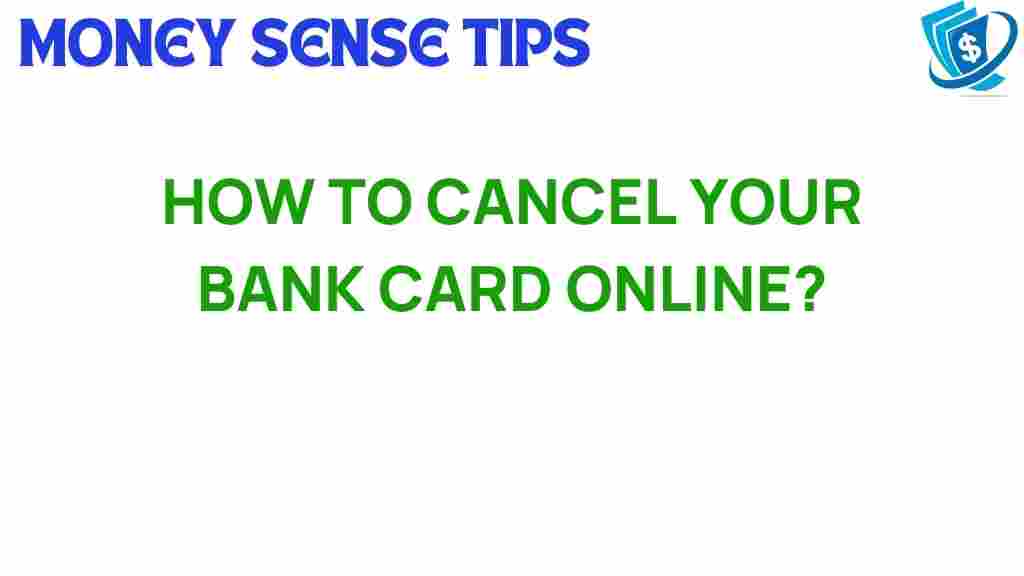Cancel Bank Card: A Step-by-Step Guide to Online Banking Management
In today’s fast-paced digital world, managing your finances has never been easier. However, as convenient as online banking is, it also comes with its challenges, especially when it comes to account security and fraud prevention. If you need to cancel your bank card, whether due to loss, theft, or simply due to an upgrade to a more secure option, it’s essential to know how to do it effectively. This guide will walk you through the process of canceling your bank card online while ensuring your financial security.
Why You Might Need to Cancel Your Bank Card
There are several reasons you might find yourself needing to cancel your bank card. Some common scenarios include:
- Lost or Stolen Card: If your card is lost or stolen, it’s crucial to act quickly to prevent unauthorized transactions.
- Upgrading to a New Card: If your bank has issued a new card or you want to switch to a card with better features.
- Fraudulent Activity: If you notice any suspicious transactions, canceling your card is a proactive measure.
How to Cancel Your Bank Card Online
Canceling your bank card online is a straightforward process. Follow these steps to ensure that your card is canceled promptly and securely:
Step 1: Log into Your Online Banking Account
The first step to cancel your bank card is logging into your online banking account. Here’s how to do it:
- Visit your bank’s official website.
- Click on the “Login” button, usually located at the top right corner.
- Enter your username and password.
- Complete any additional authentication steps, such as two-factor authentication, if enabled.
Once you are logged in, you will need to find the section dedicated to card management. This section may be labeled as:
- Account Services
- Card Services
- Manage Cards
Click on the appropriate link to proceed.
Step 3: Select the Card to Cancel
In the card management section, you should see a list of your active cards. Select the card you wish to cancel. This could involve simply clicking on the card image or an associated “Manage” button.
Step 4: Initiate the Cancellation Process
After selecting the card, look for an option to cancel your bank card. This may be labeled as:
- Cancel Card
- Report Lost or Stolen
- Close Card
Click on this option, which will typically prompt you to confirm your choice.
Step 5: Confirm Your Cancellation
Once you initiate the cancellation, you will likely need to confirm your action. This is an important step in ensuring that you truly want to proceed with the cancellation. You may be asked to:
- Confirm your identity (e.g., answering security questions).
- Provide a reason for the cancellation.
After confirming, your request will be processed.
Step 6: Monitor Your Account for Transactions
After canceling your card, it’s vital to keep an eye on your account for any unauthorized transactions. If you notice anything suspicious, report it to your bank’s customer service immediately.
Step 7: Follow Up with Customer Service (if necessary)
If you encounter any issues during the cancellation process or if you prefer to speak with someone, don’t hesitate to contact your bank’s customer service. They can assist you and provide additional information about the cancellation process and any next steps.
Troubleshooting Tips for Cancelling Your Bank Card Online
While the process of canceling your bank card online is typically straightforward, you may run into some issues. Here are some common problems and how to resolve them:
Problem: Unable to Log Into Your Account
If you’re having trouble logging into your online banking account:
- Check your internet connection.
- Ensure you’re using the correct username and password.
- Reset your password using the bank’s password recovery option.
Problem: Card Management Section Not Available
If you can’t find the card management section:
- Make sure you’re logged into the correct account.
- Check if your bank’s website is experiencing technical difficulties.
- Contact customer service for assistance.
Problem: Confirmation Email Not Received
If you’ve completed the cancellation but haven’t received a confirmation email:
- Check your spam or junk folder.
- Log back into your online account to ensure the cancellation was processed.
- Contact customer service to verify your cancellation.
Best Banking Tips for Enhanced Financial Management
Managing your finances effectively goes beyond just canceling a bank card. Here are some tips for better financial management:
- Regularly Monitor Your Accounts: Frequently check your bank statements for unauthorized transactions.
- Set Up Alerts: Enable transaction alerts to stay informed about your account activity.
- Use Strong Passwords: Ensure your online banking account is protected with a strong, unique password.
- Keep Software Updated: Regularly update your banking app and device software to protect against vulnerabilities.
- Educate Yourself About Fraud: Stay informed about common scams and how to avoid them.
Conclusion
In conclusion, canceling your bank card online is a necessary process that can enhance your account security and protect you from fraud. By following the steps outlined in this guide, you can ensure a seamless cancellation experience. Remember to keep a vigilant eye on your account activity and utilize effective financial management practices to safeguard your finances. For more information on banking security and best practices, visit this external resource. If you need additional assistance, your bank’s customer service is always there to help.
By taking proactive measures in your online banking, you not only secure your financial assets but also gain peace of mind in your digital transactions.
This article is in the category Services and created by MoneySenseTips Team