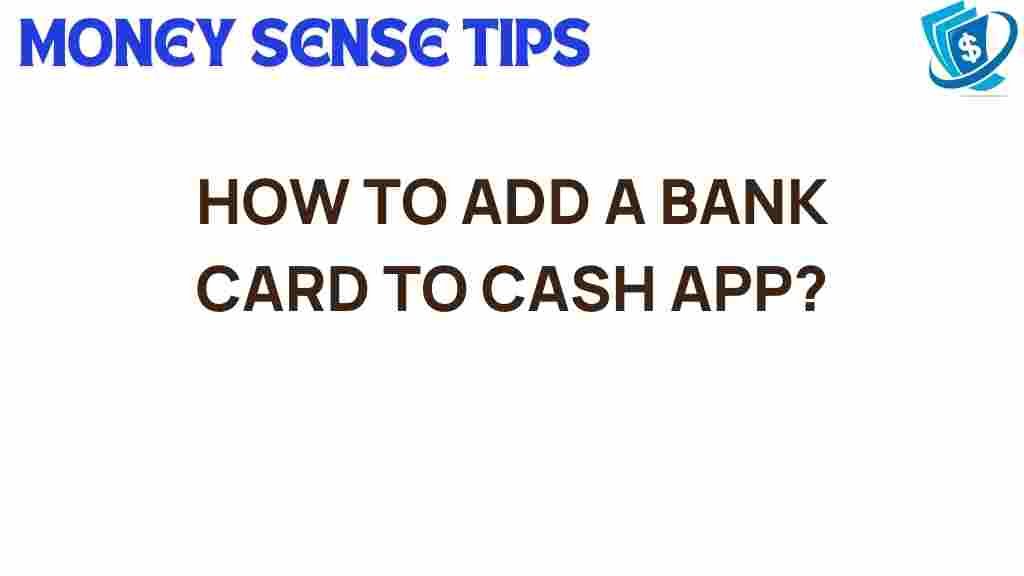Unlocking Cash App: A Step-by-Step Guide to Adding Your Bank Card
In today’s fast-paced digital world, managing finances has never been easier, thanks to various financial tools available at our fingertips. One such tool is Cash App, a widely used digital wallet that allows users to make mobile payments, send money to friends, and manage transactions seamlessly. However, to fully utilize Cash App’s features, it’s essential to add your bank card. In this comprehensive user guide, we will walk you through the process of adding your bank card to Cash App while discussing the benefits of using this popular payment method.
Why Use Cash App?
Cash App has gained immense popularity as a digital wallet due to its user-friendly interface and robust features. Here are some key reasons why you might consider using Cash App:
- Instant Transfers: Send and receive money instantly from friends and family.
- Flexible Payment Methods: Add multiple bank cards and accounts for seamless transactions.
- Investing Made Easy: Buy and sell stocks directly from the app.
- Cash Card: Get a customizable debit card for offline purchases.
- Bitcoin Support: Buy and sell Bitcoin directly within the app.
Now that you understand the advantages of Cash App, let’s dive into the step-by-step process of adding your bank card.
Step-by-Step Process to Add Your Bank Card on Cash App
Adding your bank card to Cash App is a straightforward process. Follow these steps to unlock the full potential of your Cash App account:
Step 1: Download and Open Cash App
If you haven’t already, download Cash App from the official website or your device’s app store. Once installed, open the app.
Step 2: Create or Log into Your Account
Upon opening Cash App, you will need to either create a new account or log into your existing account. If you’re new, follow the prompts to set up your account by providing your email or phone number.
Once you are logged in, locate the banking tab. This is usually represented by a bank icon or the “$” symbol at the bottom of your screen. Tap on it to access your banking options.
Step 4: Add Your Bank Card
In the banking section, look for the option that says “Add Bank” or “Link Bank.” Here’s how to proceed:
- Tap on “Add Bank” or “Link Bank” option.
- Enter your bank card details, including the card number, expiration date, and CVV.
- Provide any additional information required, such as your billing address.
- Once you have filled in all the necessary fields, tap “Confirm” or “Add Card” to finalize the process.
Step 5: Verification
After adding your bank card, Cash App may require verification to ensure that the card belongs to you. This can involve:
- Receiving a verification code via SMS or email.
- Completing a security question.
Follow the on-screen instructions to complete the verification process.
Step 6: Start Using Your Cash App
Once your bank card is successfully added and verified, you can start using Cash App for various transactions. You can send money, pay bills, or even make purchases online and in-store using your Cash Card.
Benefits of Adding a Bank Card to Cash App
Adding a bank card to your Cash App account provides several advantages:
- Enhanced Payment Methods: Easily switch between different funding sources for your transactions.
- Increased Transaction Limits: Enjoy higher transaction limits compared to using Cash App balance alone.
- Convenience: Make mobile payments without the need for cash or checks.
Troubleshooting Tips
Sometimes, you may encounter issues when adding your bank card to Cash App. Here are some common problems and their solutions:
Problem 1: Card Not Accepted
If your bank card is not being accepted, consider the following:
- Ensure that you have entered the correct card number, expiration date, and CVV.
- Check if your bank card is valid and has not expired.
- Confirm that your bank allows transactions with Cash App.
Problem 2: Verification Issues
If you are having trouble with the verification process:
- Make sure that your contact information is up to date.
- Check your spam or junk email folder for verification codes.
- Try resending the verification code if you did not receive it initially.
Problem 3: App Crashes or Bugs
In case of app crashes or bugs:
- Ensure that you are using the latest version of Cash App.
- Restart your device.
- Reinstall the app if problems persist.
Conclusion
Adding your bank card to Cash App is a crucial step towards unlocking the full potential of this powerful digital wallet. With its variety of payment methods, seamless transactions, and easy-to-use interface, Cash App is an excellent financial tool for anyone looking to manage their finances better. By following this user guide, you can easily add your bank card and start enjoying the benefits of mobile payments today.
For more tips and tricks on using Cash App, check out our other articles on financial tools and online banking.
Remember to stay informed about the latest features and updates by visiting the Cash App support page.
This article is in the category Services and created by MoneySenseTips Team