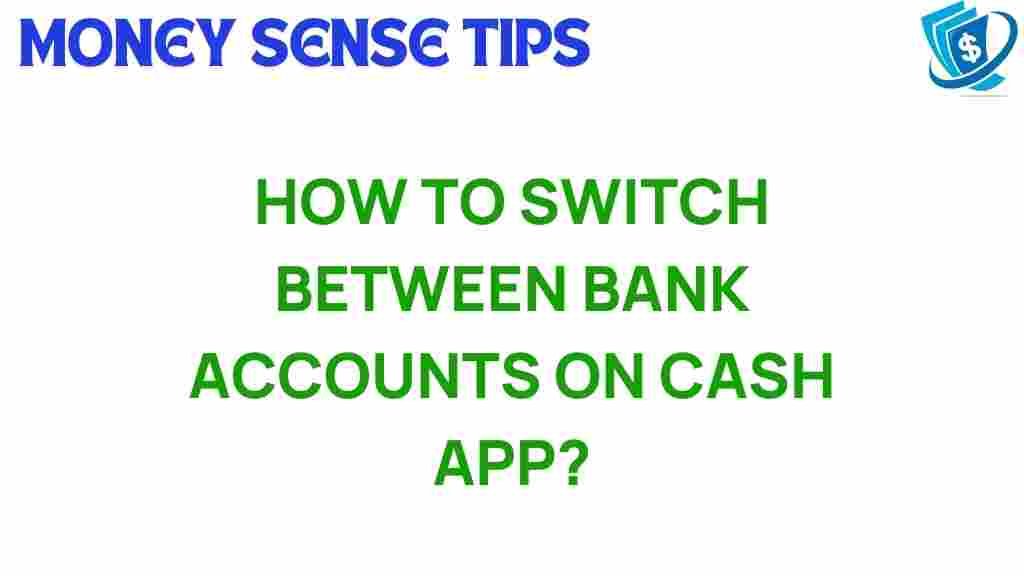Unlocking the Secrets: How to Seamlessly Switch Bank Accounts on Cash App
In the fast-paced world of digital payments and online banking, the ability to manage your finances effectively is more important than ever. Cash App has emerged as a popular choice for those looking to streamline their financial transactions. However, many users find themselves needing to switch bank accounts linked to their Cash App. Whether you’re switching for better rates, convenience, or simply changing your banking preferences, knowing how to do this seamlessly can significantly enhance your financial management experience. In this user guide, we will explore the steps to switch bank accounts on Cash App, along with tips and troubleshooting advice to ensure a smooth transition.
Understanding Cash App and Its Functionality
Before diving into the switching process, it’s essential to understand what Cash App is and how it operates. Cash App is a digital wallet that allows users to send and receive money, pay bills, and even invest in stocks and Bitcoin. The app is designed for mobile payments, making it easy to manage your finances on the go. By linking your bank accounts to Cash App, you can transfer funds quickly and efficiently.
Why Switch Bank Accounts on Cash App?
There are several reasons why you might want to switch bank accounts on Cash App:
- Better Banking Options: You might find a bank that offers better interest rates or lower fees.
- Improved Access: A new bank may have a more convenient branch location or better online services.
- Account Closure: Sometimes, users need to close an account, necessitating a switch.
- Financial Management: Consolidating accounts for better budgeting and tracking.
Step-by-Step Process to Switch Bank Accounts on Cash App
Switching bank accounts on Cash App may seem daunting, but it can be done in a few simple steps. Follow this guide to ensure a smooth transition:
Step 1: Open Cash App
Begin by launching the Cash App on your mobile device. Ensure that you are logged into your account.
Step 2: Access Your Account Settings
To switch bank accounts, you need to access your account settings. Tap on the profile icon located in the top right corner of the screen. This will take you to your account settings.
In your account settings, look for the section labeled “Linked Banks” or “Bank Accounts.” Tap on it to view the bank accounts currently linked to your Cash App.
Step 4: Remove Your Current Bank Account
If you wish to switch to a new bank account, you will need to remove the existing one. Tap on the bank account you want to remove and select “Remove Bank.” Confirm your choice when prompted.
Step 5: Add Your New Bank Account
Once you have removed the old bank account, you can add a new one. Tap on “Add a Bank” or “Link New Bank.” You will be prompted to enter your new bank account details:
- Account number
- Routing number
After entering the information, tap “Next” to link the new account.
Step 6: Verification Process
Cash App may require you to verify your new bank account. This can involve a small verification transaction. Follow the on-screen instructions to complete this step.
Step 7: Confirmation
After the verification, you will receive confirmation that your new bank account has been successfully linked to Cash App. You can now start using this account for all your transactions.
Additional Tips for Managing Your Bank Accounts on Cash App
Here are some tech tips to make your financial management easier when using Cash App:
- Regular Monitoring: Regularly check your linked bank accounts for unauthorized transactions.
- Use Notifications: Enable notifications for transactions to stay updated on your spending.
- Keep Your App Updated: Regularly update the Cash App to benefit from the latest features and security updates.
Troubleshooting Common Issues
Even with a straightforward process, you may encounter some issues while switching bank accounts on Cash App. Here are solutions to common problems:
Issue 1: Unable to Remove Old Bank Account
If you cannot remove your old bank account, ensure that you have no pending transactions linked to that account. Clear any outstanding payments or transfers before attempting to remove the account.
Issue 2: Verification Delays
Sometimes, the verification process may take longer than expected. If you do not see the verification transaction, check with your bank to ensure there are no holds on your account. You can also contact Cash App support for assistance.
Issue 3: App Crashes or Freezes
If Cash App crashes while you are trying to switch accounts, try closing the app and reopening it. If the problem continues, check for updates in the app store or restart your device.
Conclusion
Switching bank accounts on Cash App is a straightforward process that can enhance your financial management capabilities. By following this user guide, you can seamlessly transition to a new bank account, allowing you to take full advantage of the mobile payments and digital wallet features Cash App offers. Remember, maintaining updated information and regularly monitoring your accounts can lead to a more efficient and secure online banking experience.
For further information on managing your finances digitally, check out this detailed guide on online banking. If you have any more questions or need support, don’t hesitate to reach out to Cash App’s customer service.
By understanding how to switch accounts and utilize Cash App effectively, you empower yourself to manage your finances more efficiently in today’s digital age.
This article is in the category Services and created by MoneySenseTips Team