Unlocking Convenience: How to Change Your Bank Card on PayPal
In today’s fast-paced digital world, managing your finances online is more important than ever. PayPal has emerged as a leading platform for online transactions, providing users with a secure and efficient way to handle their financial services. Whether you’re shopping online, sending money to friends, or receiving payments for a side hustle, having the correct payment methods linked to your PayPal account is crucial. In this user guide, we’ll explore how to change your bank card on PayPal, ensuring that you can enjoy the convenience of digital wallets while keeping your transactions secure.
Understanding PayPal and Its Payment Methods
PayPal is a widely used online payment system that allows users to send and receive money electronically. With millions of active accounts worldwide, it has become a trusted platform for online transactions. One of the key features of PayPal is its ability to link various payment methods, including bank cards, credit cards, and bank accounts. This flexibility allows users to choose the most convenient way to make payments or receive funds.
When it comes to managing your PayPal account, updating your bank card is a straightforward process. Whether you’ve received a new card, want to switch to a different bank, or simply need to update your billing information, knowing how to change your bank card on PayPal is essential. Below, we outline the step-by-step process to make this change.
Step-by-Step Guide to Change Your Bank Card on PayPal
Follow these simple steps to change your bank card on PayPal:
- Log into Your PayPal Account: Start by visiting the PayPal website or opening the PayPal app on your mobile device. Enter your credentials to log into your account.
- Access Account Settings: Once logged in, navigate to your account settings. On the website, click on the gear icon in the upper right corner. In the app, tap on the profile icon.
- Select Payment Methods: In the account settings menu, look for the “Payments” or “Payment Methods” section. Here, you will see all the payment methods linked to your account.
- Choose the Bank Card to Update: Locate the bank card you wish to change. Click on it to access the edit options.
- Update Card Information: Here, you can either edit the existing card information or delete the card and add a new one. If you are updating, enter the new card number, expiration date, and security code.
- Save Changes: After entering the new information, be sure to save your changes. You may be prompted to verify your identity for security purposes.
- Confirmation: Once saved, you should receive a confirmation message indicating that your payment method has been successfully updated.
By following these steps, you can easily change your bank card on PayPal and continue to enjoy seamless online transactions.
Troubleshooting Tips for Changing Your Bank Card
While the process of changing your bank card on PayPal is generally straightforward, you may encounter some issues. Here are some common troubleshooting tips to help you resolve these problems:
- Ensure Your Card Is Valid: Make sure the bank card you are trying to add is active and not expired.
- Check for Typos: Double-check the card number, expiration date, and security code for any errors.
- Verify Your Account Status: Ensure that your PayPal account is in good standing and that there are no restrictions.
- Try a Different Browser or Device: If you’re having trouble on the website, try accessing your account from a different browser or device.
- Clear Your Cache: Clearing your browser’s cache can help resolve loading issues.
- Contact PayPal Support: If you continue to experience difficulties, reach out to PayPal’s customer support for assistance.
Security Tips for Using PayPal
When managing your digital wallets and financial services, security should always be a priority. Here are some essential security tips for using PayPal:
- Enable Two-Factor Authentication: This adds an extra layer of security by requiring a second form of verification when logging in.
- Monitor Your Account Activity: Regularly check your transaction history for any unauthorized activity.
- Use Strong Passwords: Create a unique and complex password for your PayPal account, and change it regularly.
- Beware of Phishing Scams: Always verify the sender’s email address and never click on suspicious links.
- Keep Your Software Updated: Ensure that your devices and apps are up to date to protect against vulnerabilities.
Conclusion
Changing your bank card on PayPal is a simple yet crucial task that ensures your online transactions continue to run smoothly. By following the step-by-step guide provided, you can easily update your payment methods and maintain control over your financial services. Remember to keep security in mind while using PayPal and take advantage of the various features it offers to protect your account.
For further information on managing your PayPal account, you can check out the official PayPal Help Center. Embracing digital wallets like PayPal can enhance your financial management, making your online transactions more convenient and secure.
This article is in the category Services and created by MoneySenseTips Team
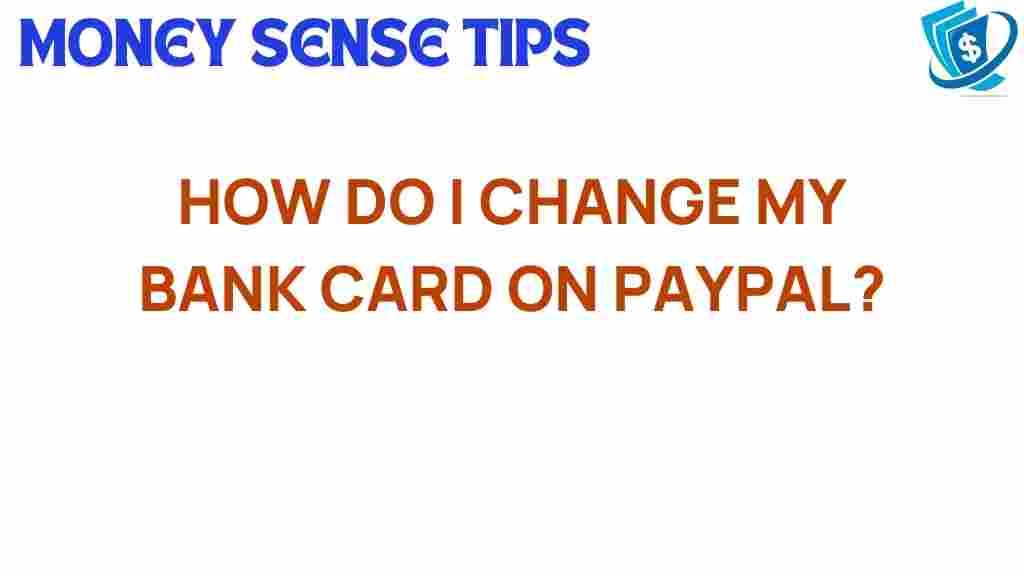
1 thought on “Unlocking Convenience: How to Change Your Bank Card on PayPal”