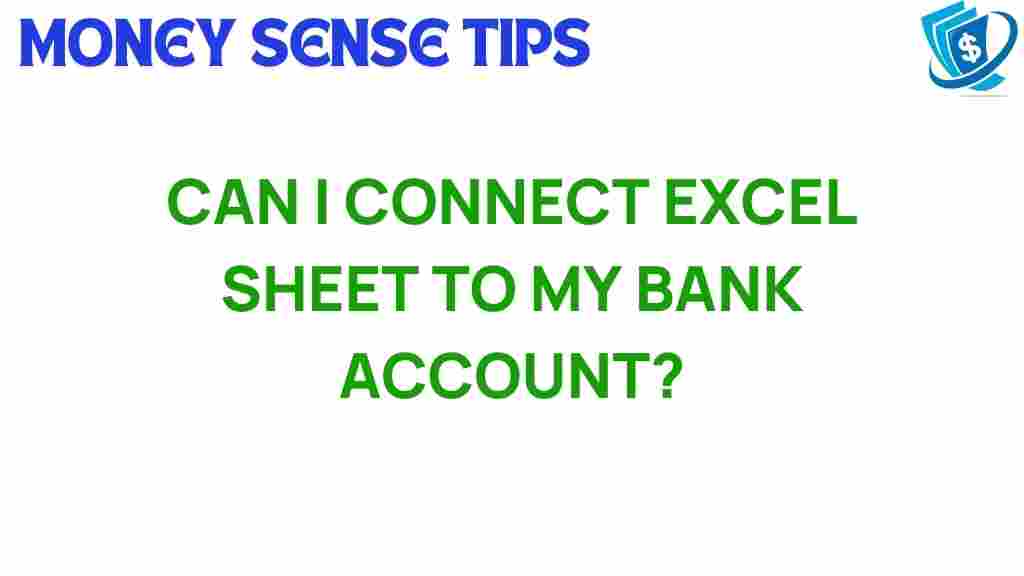Unlocking the Secrets: Can You Really Connect Your Excel Sheet to Your Bank Account?
In today’s fast-paced world, managing personal finances effectively is more crucial than ever. One of the most powerful tools for financial tracking and budgeting is Microsoft Excel. Many people wonder if they can connect their Excel sheet directly to their bank account to streamline their financial management processes. In this article, we’ll explore the possibilities of integrating Excel with your bank account, discuss the benefits of this automation, and provide step-by-step guidance to help you get started.
The Importance of Financial Tracking and Budgeting
Before diving into the technicalities, it’s important to understand why financial tracking and budgeting are essential:
- Accountability: Keeping track of your expenses helps you stay accountable to your financial goals.
- Awareness: Understanding where your money goes allows you to make informed decisions.
- Goal Setting: Financial tracking helps you set and achieve personal finance goals.
By connecting your Excel sheet to your bank account, you can automate a lot of these processes, making financial management easier and more efficient.
Can You Really Connect Your Excel Sheet to Your Bank Account?
The short answer is yes, but the method to do so varies depending on your bank and the tools you use. While Excel doesn’t natively support direct bank integrations, several methods can achieve this goal:
- Bank Export Features: Most banks allow you to export transaction data in formats like CSV or Excel.
- Third-Party Applications: Tools like Plaid and Yodlee can connect your bank account to Excel through APIs.
- Excel Add-Ins: There are various Excel add-ins designed to facilitate bank connections.
Let’s explore these methods in detail.
Step-by-Step Process to Connect Excel to Your Bank Account
Method 1: Bank Export Features
Most banks allow you to download your transaction history, which can be imported into Excel:
- Log into your online banking account: Navigate to the section where you can view your transactions.
- Export the data: Look for an option like “Download,” “Export,” or “Save As,” and choose the format (CSV or Excel).
- Open Excel: Launch Microsoft Excel and open the downloaded file.
- Format your data: Clean up the data as needed to ensure it’s organized for your tracking purposes.
Method 2: Using Third-Party Applications
Several third-party applications facilitate the connection between your bank account and Excel:
- Choose a third-party service: Services like Plaid or Yodlee can securely connect to your bank account.
- Create an account: Sign up for an account with the chosen service.
- Link your bank account: Follow the prompts to securely link your bank account to the application.
- Export data to Excel: Use the application’s features to export your financial data into an Excel-compatible format.
Method 3: Using Excel Add-Ins
Excel has various add-ins that can help with bank integration:
- Open Excel: Go to the “Insert” tab and click on “Get Add-ins.”
- Search for finance-related add-ins: Look for add-ins that connect to banks or financial data.
- Install the add-in: Follow the prompts to install and set it up.
- Connect your bank account: Use the add-in’s features to securely link your bank account.
Benefits of Connecting Excel to Your Bank Account
Integrating your bank account with Excel offers numerous advantages:
- Automation: Automate the import of transaction data, reducing manual entry errors.
- Real-time tracking: Keep your financial data up-to-date in real-time, allowing for better decision-making.
- Customizable reports: Use Excel’s powerful features to create customized reports and budgets tailored to your needs.
Troubleshooting Tips
While connecting your bank account to Excel can be straightforward, you may encounter some issues. Here are some troubleshooting tips:
- Check your bank settings: Ensure that your bank allows data exports and that you have the right permissions.
- Update Excel: Make sure you are using the latest version of Excel and that all add-ins are up to date.
- Secure your connections: Use secure passwords and enable two-factor authentication for any third-party services you use.
Conclusion
Connecting your Excel sheet to your bank account can significantly enhance your financial tracking, budgeting, and overall personal finance management. Whether you choose to export data directly from your bank, use third-party applications, or leverage Excel add-ins, the integration of technology into your data management practices can lead to improved financial awareness and control.
By automating the process of tracking your finances, you can focus on what truly matters: reaching your financial goals and enjoying peace of mind. Take the first step today by exploring the methods outlined above and unlock the full potential of Excel as a powerful personal finance tool.
For more information on personal finance tools, check out this comprehensive guide.
This article is in the category Services and created by MoneySenseTips Team