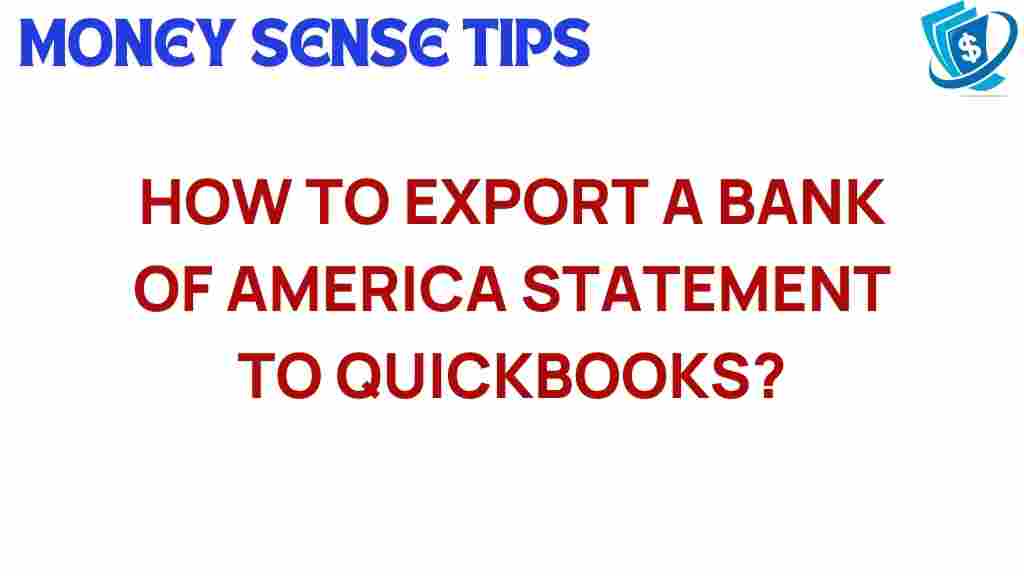Unlocking Efficiency: How to Export Bank of America Statements to QuickBooks
In today’s fast-paced financial landscape, integrating technology into financial management processes is essential for businesses seeking to enhance efficiency. One common challenge many small to medium-sized enterprises face is managing their accounting data effectively. If you’re a Bank of America customer who uses QuickBooks for your accounting needs, you might be wondering how to export your Bank of America statements to QuickBooks seamlessly. This article will guide you through the process, ensuring you can leverage both platforms for improved financial management.
Understanding the Importance of Integration
Before delving into the step-by-step process, it’s crucial to understand why exporting Bank of America statements to QuickBooks is beneficial:
- Efficiency: Automating the import of bank statements saves time and reduces manual data entry errors.
- Financial Management: QuickBooks provides robust tools for tracking income and expenses, making it easier to manage your finances.
- Comprehensive Accounting: By integrating your bank statements, you can maintain accurate records for better decision-making.
- Streamlined Processes: Integration helps streamline your accounting processes, allowing for quicker reconciliation and reporting.
Steps to Export Bank of America Statements to QuickBooks
Now that you understand the benefits, let’s walk through the steps to export your Bank of America statements to QuickBooks:
Step 1: Log into Your Bank of America Account
Start by logging into your Bank of America online banking account. Ensure you have your username and password ready.
Once logged in, find the section for your account statements. This is typically located under the “Accounts” or “Statements” tab. Follow these steps:
- Click on the account for which you want to export the statements.
- Locate the “Statements” or “Transaction History” option.
- Choose the specific statement you wish to export.
Step 3: Download the Statement
After navigating to the statement section, look for a download option. You will typically see several formats available. For QuickBooks, you should choose:
- CSV (Comma Separated Values): This format is compatible with QuickBooks for importing data.
- QBO (QuickBooks Online): If available, this format is designed specifically for QuickBooks and allows for easier integration.
Click the download button and save the file to your computer. Make a note of the location where you saved it, as you will need to access it in the next steps.
Step 4: Open QuickBooks
Open your QuickBooks application or log into your QuickBooks Online account. Ensure that you have the necessary permissions to import bank statements.
Step 5: Import the Downloaded Statements
Now it’s time to import the downloaded Bank of America statements into QuickBooks. Follow these instructions:
- In QuickBooks, navigate to the “Banking” or “Transactions” section.
- Click on “Upload transactions” or “Import” depending on your version of QuickBooks.
- Choose the file you downloaded from Bank of America.
- Select the account to which you want to upload the transactions.
- Review the transactions that QuickBooks identifies and click “Next” to continue.
- Follow any additional prompts to finalize the import.
Troubleshooting Tips
Sometimes, the process of exporting and importing statements may not go as smoothly as planned. Here are some common issues and solutions:
Problem: The File Format is Not Supported
If you encounter a message stating that the file format is not supported, ensure that you have downloaded the correct format:
- For QuickBooks Desktop, CSV or QBO formats are preferred.
- For QuickBooks Online, QBO is the best format.
Problem: Transactions Are Missing
It’s possible that some transactions did not import correctly. To resolve this:
- Check the original Bank of America statement for any discrepancies.
- Ensure that you selected the correct date range during the download process.
- Manually add any missing transactions directly in QuickBooks.
Problem: Duplicate Transactions
If you notice duplicate transactions after importing, this can be due to previous imports. To fix this:
- Go through your transactions in QuickBooks and remove any duplicates manually.
- Ensure you are only importing new transactions each time.
Problem: Login Issues
If you have trouble logging into your Bank of America account, consider:
- Resetting your password if you’ve forgotten it.
- Checking your internet connection.
- Contacting Bank of America’s customer service for assistance.
Conclusion
Exporting Bank of America statements to QuickBooks is a straightforward process that significantly enhances your financial management capabilities. By integrating these two powerful tools, you can achieve greater efficiency in your accounting practices, ensuring that your business runs smoothly.
Remember, the key to successful integration lies in understanding the steps involved and troubleshooting any issues that may arise. With these tips and a little practice, you’ll be able to manage your financial data effortlessly.
For further reading on financial management and accounting solutions, check out this resource. If you have specific questions about using QuickBooks or Bank of America, feel free to reach out or explore their help sections for more guidance.
By leveraging technology and ensuring that your accounting practices are streamlined, you can focus more on growing your business and less on managing paperwork. Start your journey toward enhanced financial management today!
This article is in the category Services and created by MoneySenseTips Team