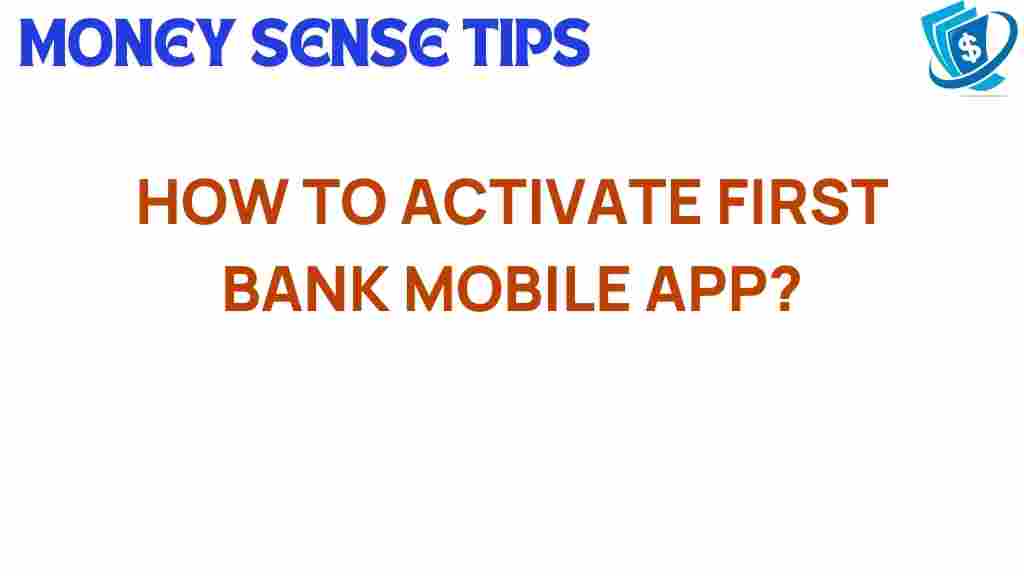Unlocking Convenience: How to Activate the First Bank Mobile App
In today’s fast-paced world, banking convenience is more important than ever. With the rise of digital banking, customers are increasingly turning to mobile finance solutions to manage their finances on the go. The First Bank mobile app is designed to provide users with a seamless and efficient banking experience. This user guide will walk you through the activation process of the First Bank mobile app, ensuring you can take advantage of all the features it offers.
What is the First Bank Mobile App?
The First Bank mobile app is a powerful tool that enables customers to conduct banking transactions from their smartphones or tablets. With its user-friendly interface, customers can easily access a range of banking services, including:
- Account balance inquiries
- Funds transfers
- Bill payments
- Mobile check deposits
- Transaction history
- Customer support
By utilizing this app, users can enjoy the benefits of financial technology (fintech) that brings banking right to their fingertips.
Why Activate the First Bank Mobile App?
Activating the First Bank mobile app unlocks numerous benefits, including:
- Accessibility: Access your banking services anytime, anywhere.
- Efficiency: Complete transactions quickly without visiting a physical branch.
- Security: Enhanced security features to protect your financial information.
- Personalized experience: Tailor your banking needs according to your preferences.
With these advantages, activating the First Bank mobile app is a step towards embracing modern banking conveniences.
How to Activate the First Bank Mobile App
Now that you understand the importance of the app, let’s go through the step-by-step process to activate it:
Step 1: Download the App
The first step in the activation process is to download the First Bank mobile app. The app is available on both Android and iOS platforms. Follow these steps:
- For Android: Open the Google Play Store, search for “First Bank,” and click “Install.”
- For iOS: Open the App Store, search for “First Bank,” and tap “Get.”
Step 2: Open the App
Once the app is installed, locate the First Bank icon on your device and tap to open it. You will be greeted with the login screen.
Step 3: Create Your Account
If you are a new user, you will need to create an account. Click on the “Create Account” or “Sign Up” option. You will be prompted to enter the following information:
- Your name
- Email address
- Phone number
- Social Security Number or Identification Number
- Account number
- Any other required information
Ensure that the information you provide is accurate to avoid issues during the activation process.
Step 4: Verify Your Identity
After entering your details, you may need to verify your identity. This can be done through a verification code sent to your registered phone number or email. Enter the code in the app when prompted.
Step 5: Set Up Your Login Credentials
Once your identity is verified, you will need to set up your login credentials. Choose a strong password and consider enabling biometric login options such as fingerprint or facial recognition for added convenience.
Step 6: Accept Terms and Conditions
Before completing the activation, read through the terms and conditions of using the app. It is essential to understand your rights and responsibilities as a user. Once you’ve reviewed them, accept the terms to proceed.
Step 7: Explore the App
Congratulations! Your First Bank mobile app is now activated. Spend some time exploring its features. Familiarize yourself with:
- The dashboard
- Account overview
- Transaction options
- Settings menu
- Customer service contact options
By doing this, you can fully utilize the app’s capabilities for enhanced banking convenience.
Troubleshooting Activation Issues
Sometimes, users may encounter issues during the activation process. Here are some common problems and their solutions:
Problem 1: Verification Code Not Received
If you do not receive the verification code, ensure that:
- Your phone number or email is correctly entered.
- Your device has good network connectivity.
- You check your spam or junk folder for emails.
If the issue persists, contact First Bank customer service for assistance.
Problem 2: Unable to Create Account
If you cannot create an account, double-check that all required information is filled out correctly. If you continue to face issues, try reinstalling the app and starting the process again.
Problem 3: Password Reset Problems
If you forget your password and have trouble resetting it, ensure you follow the password reset link sent to your registered email. If you do not receive it, check your spam folder or contact customer service for help.
Conclusion
Activating the First Bank mobile app is a straightforward process that can significantly enhance your banking experience. By following the steps outlined in this guide, you can unlock the convenience of mobile finance and enjoy the benefits of digital banking from the comfort of your home or on the go.
With the app, you will have access to a range of services that make managing your finances easier than ever. Should you encounter any issues during the activation process, remember that First Bank customer service is there to assist you. So, download the app today and step into the future of banking convenience!
For more information on the features of digital banking, visit First Bank’s official website.
This article is in the category Services and created by MoneySenseTips Team