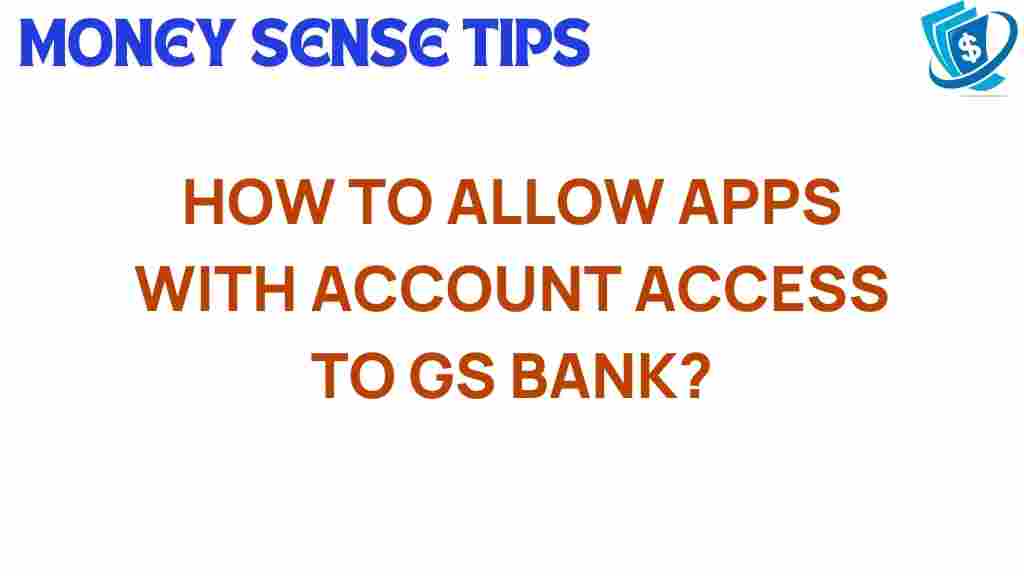Unlocking Access: How to Enable App Permissions for GS Bank Accounts
In today’s digital age, managing your finances through financial apps has become increasingly popular. With the rise of banking technology, users expect seamless integration and enhanced user experience when it comes to accessing their bank accounts. For GS Bank account holders, enabling app permissions can significantly improve the functionality and convenience of your online banking experience. This article will guide you through the process of enabling app access and account permissions for your GS Bank accounts, ensuring that you can utilize all the features your financial apps offer while maintaining security.
Understanding App Access and Account Permissions
Before diving into the steps to enable app permissions, it’s essential to understand what app access and account permissions mean:
- App Access: This refers to the ability of a financial app to connect to your GS Bank account and retrieve or manage your financial data.
- Account Permissions: These are the specific rights you grant to an app, allowing it to perform actions such as viewing your transaction history, making payments, or transferring funds.
Granting the correct permissions can enhance your banking experience, enabling better tracking of your finances and making it easier to manage your money. However, it is crucial to ensure that you are granting permissions only to trusted applications to protect your financial information.
Step-by-Step Process to Enable App Permissions for GS Bank Accounts
Enabling app permissions for your GS Bank account can be accomplished in a few straightforward steps. Follow the guide below to unlock access to your financial apps:
Step 1: Log into Your GS Bank Account
Begin by logging into your GS Bank online banking account. This can be done through the official GS Bank website or mobile application. Ensure that you are using a secure network to protect your login credentials.
Once you are logged in, locate the Security Settings option. This section is typically found in the account settings or profile menu. Here, you will manage all security-related features, including app permissions.
Step 3: Access App Permissions
In the Security Settings, look for a subsection labeled App Permissions or Third-Party Access. Click on it to view the current permissions granted to various apps.
Step 4: Review and Modify Permissions
Review the list of applications that have requested access to your GS Bank account. You may see options such as:
- Account Balance Viewing
- Transaction History Access
- Payment Processing
- Transfer Funds
For each app listed, you can choose to enable or disable permissions based on your comfort level and the app’s trustworthiness. If an app is not recognized or is no longer in use, it’s advisable to revoke its access.
Step 5: Save Changes
After modifying the permissions as needed, make sure to save your changes. This step is critical to ensure that the settings take effect. You may receive a confirmation message indicating that your settings have been updated successfully.
Step 6: Test the App
Now that you have enabled the necessary permissions, open the financial app in question and attempt to access your GS Bank account. Check to see if all features are functioning as expected. If you encounter any issues, revisit the app permissions to ensure everything is set correctly.
Troubleshooting Common Issues
While enabling app access for your GS Bank account is generally a straightforward process, you may encounter some challenges. Here are some common issues and troubleshooting tips:
Issue 1: App Unable to Connect
If the app cannot connect to your GS Bank account, consider the following:
- Ensure that you have a stable internet connection.
- Check if GS Bank’s online services are experiencing outages.
- Verify that you have enabled the necessary permissions in the security settings.
Issue 2: Permissions Not Saving
If your changes do not seem to save, try these steps:
- Log out and back into your GS Bank account.
- Clear your browser cache or app cache.
- Try using a different browser or device to make the changes.
Issue 3: Unexpected Charges or Activity
If you notice any suspicious activity linked to an app, immediately revoke permissions and contact GS Bank customer service for assistance.
Maintaining Security While Using Financial Apps
Security is of utmost importance when using financial apps. Here are some tips to ensure your information remains secure:
- Use Strong Passwords: Always use complex passwords that include a mix of letters, numbers, and symbols.
- Enable Two-Factor Authentication: This adds an extra layer of security to your GS Bank account.
- Regularly Monitor Account Activity: Keep a close eye on your account statements and transaction history for any unauthorized transactions.
- Update Apps Regularly: Ensure that all your financial apps are up-to-date to benefit from the latest security features.
Conclusion
Enabling app permissions for your GS Bank account is a crucial step toward optimizing your online banking experience. By following the steps outlined in this article, you can unlock the full potential of your financial apps while maintaining robust security settings. Remember to regularly review your permissions and stay informed about any new features or updates from GS Bank.
For more information on secure online banking practices, visit the GS Bank resource center. Embrace the future of banking technology with confidence, knowing your accounts are secure while you enjoy a seamless user experience through app integration.
By prioritizing both convenience and security, you ensure that your financial management is efficient and safe. With the right app access and account permissions, managing your finances has never been easier!
This article is in the category Services and created by MoneySenseTips Team