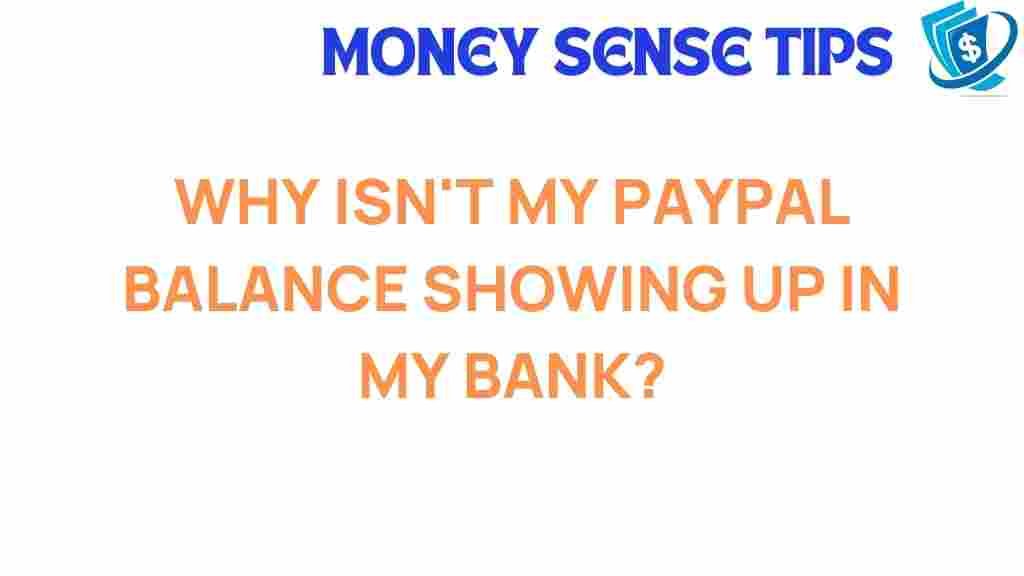Unraveling the Mystery: Why Isn’t My PayPal Balance Showing Up?
In today’s digital age, using a digital wallet like PayPal for online payments has become commonplace. However, many users encounter issues, such as their PayPal balance not displaying correctly. This can lead to confusion, especially when you’re relying on your balance for transactions or purchases. In this article, we will explore the common reasons behind balance discrepancies and offer step-by-step troubleshooting tips to help you resolve any transaction issues.
Understanding Your PayPal Balance
Your PayPal balance is essentially the amount of money you have available in your account for transactions. It can include funds from bank transfers, payments received from others, and money added directly to your PayPal account. However, several factors can affect how your balance appears. Let’s dive deeper into the various reasons your balance might not show up as expected.
Common Reasons for Balance Discrepancies
- Pending Transactions: If you’ve recently received payments, they may be pending, causing your balance to reflect an amount that doesn’t include those funds.
- Account Limitations: Sometimes, PayPal may impose limitations on your account due to security concerns or policy violations. This can affect your ability to see your balance.
- Currency Conversion: If you receive payments in a different currency, your balance may not accurately reflect the converted amount due to exchange rates and fees.
- Bank Transfer Delays: If you’ve recently transferred money from your bank account to PayPal, it can take several days for the transaction to process.
- System Errors: Like any other financial technology platform, PayPal can experience technical issues or outages that may temporarily affect your balance display.
Step-by-Step Process to Check Your PayPal Balance
If you’re experiencing issues with your PayPal balance, follow these steps to check and troubleshoot:
Step 1: Log into Your PayPal Account
Start by logging into your PayPal account using the official website or mobile app. Ensure you are using the correct credentials to avoid any login issues.
Once logged in, navigate to the “Wallet” section. Here, you should see your balance displayed clearly. If your balance isn’t visible, continue troubleshooting.
Step 3: Check for Pending Transactions
In the “Activity” section of your account, look for any pending transactions. Pending transactions can take time to clear, affecting your visible balance.
Step 4: Review Notifications
PayPal often sends notifications regarding account issues, limitations, or pending payments. Check your notifications for any alerts that might explain the discrepancy.
Step 5: Verify Your Bank Transfer Status
If you’ve made a recent bank transfer, verify its status. Transfers can take 3-5 business days to complete. You can check the status by going to the “Activity” section and filtering for bank transfers.
Step 6: Contact Customer Support
If you have followed the above steps and still cannot see your balance, it may be time to contact PayPal customer support. They can provide insights into specific issues with your account that might not be visible from your end.
Troubleshooting Tips
Here are additional troubleshooting tips to help you resolve transaction issues with your PayPal balance:
Tip 1: Clear Your Cache and Cookies
Sometimes, browser issues can affect how web pages display. Clear your browser’s cache and cookies, then log back into your PayPal account to see if the balance appears correctly.
Tip 2: Update Your App
If you are using the PayPal app on your mobile device, ensure it is updated to the latest version. Outdated versions can cause functionality problems, including balance discrepancies.
Tip 3: Check for System Maintenance
Occasionally, PayPal performs maintenance on its systems. Check their official website or social media channels for announcements regarding system outages or maintenance schedules.
Tip 4: Reinstall the PayPal App
If you continue to experience issues on the mobile app, consider uninstalling and reinstalling it. This can resolve glitches that may prevent your balance from displaying properly.
Tip 5: Review Account Settings
Check your account settings to ensure everything is set up correctly. Verify that your bank account is linked properly and that there are no restrictions on your account.
When to Seek Further Assistance
If you’ve tried all the troubleshooting tips and your PayPal balance still isn’t showing up, it might be time for further assistance. Here are some scenarios where you should reach out for help:
- Account Limitations: If your account has limitations that you cannot resolve on your own, customer support will be able to assist.
- Long Delays in Transfers: If your bank transfer is taking longer than expected, it’s important to check with PayPal and your bank.
- Repeated System Issues: If you notice ongoing issues with the PayPal platform, reporting them can help improve the service.
For assistance, you can reach out to PayPal’s customer support through their help center or contact them directly via their official support page.
Conclusion
Having your PayPal balance not show up can be frustrating, especially when you rely on this digital wallet for online payments. By understanding the potential reasons for balance discrepancies and following the troubleshooting steps outlined above, you can resolve most issues quickly. Always remember that PayPal customer support is there to help you with any persistent problems. Stay informed about your account status and enjoy the convenience of financial technology in your daily transactions.
For more information on managing your PayPal account, visit this resource for tips and guides.
This article is in the category Services and created by MoneySenseTips Team