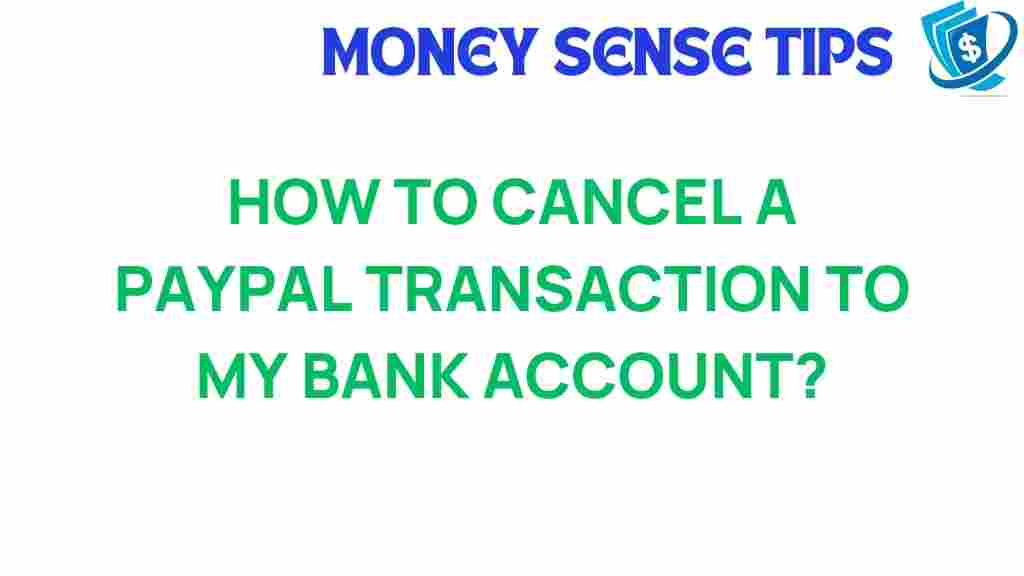In today’s fast-paced digital world, online payment platforms like PayPal have become essential tools for managing finances and facilitating transactions. However, there may be times when you need to cancel a transaction that you initiated to your bank account. Whether it’s due to an error or a change of mind, understanding how to navigate this process is crucial for effective money management and ensuring your financial safety.
This comprehensive user guide will walk you through the process of canceling a PayPal transaction to your bank account, exploring the refund process, troubleshooting tips, and best practices for secure digital transactions.
Understanding PayPal Transactions
PayPal is a widely used online payment service that allows users to send and receive money electronically. Transactions can be initiated through various means, including direct bank transfers, credit cards, and online shopping. While this convenience is beneficial, sometimes things don’t go as planned.
When you initiate a transaction to your bank account, it usually takes a few business days to process. During this time, you might realize you need to cancel it. Knowing how to do this effectively can save you time and stress.
Step-by-Step Process to Cancel a PayPal Transaction
To successfully cancel a transaction to your bank account via PayPal, follow these steps:
Step 1: Log into Your PayPal Account
Begin by visiting the PayPal website or opening the PayPal app on your mobile device. Enter your login credentials to access your account.
Once logged in, locate the “Activity” tab. This section contains a record of all your recent transactions, including payments sent and received.
Step 3: Find the Transaction You Want to Cancel
Scroll through your activity list to find the specific transaction you wish to cancel. You can use the search bar to filter transactions by date or amount.
Step 4: View Transaction Details
Click on the transaction to open its details. Here, you will see important information like the transaction status, the recipient, and the amount involved.
Step 5: Check if the Transaction Can Be Canceled
Not all transactions can be canceled. If the transaction shows a status of “Pending,” you may have the option to cancel it directly. However, if it’s marked as “Completed,” you will need to initiate a refund process instead.
Step 6: Cancel the Transaction
If the option to cancel is available, click on “Cancel” and follow the prompts to confirm the cancellation. You should receive an email notification confirming the cancellation.
Step 7: Initiate a Refund (if necessary)
If the transaction cannot be canceled, you can proceed with the refund process:
- Click on “Refund this payment” from the transaction details.
- Enter the amount you wish to refund (if applicable).
- Provide a reason for the refund (optional).
- Click “Issue Refund” to complete the process.
Step 8: Monitor Your Transaction Status
After you’ve canceled the transaction or initiated a refund, keep an eye on your account activity to ensure the changes are reflected. The refund process typically takes a few days, depending on the banks involved.
Troubleshooting Tips for Canceling PayPal Transactions
Sometimes, you may encounter issues while trying to cancel a transaction on PayPal. Here are some common problems and solutions:
Problem 1: Transaction Status Not Update
If you’ve canceled a transaction but do not see the status updated, refresh your activity page or log out and back in. Sometimes, it may take a few minutes for changes to reflect.
Problem 2: Unable to Find the Transaction
If you can’t locate the transaction, ensure you’re checking the correct date range. Use the search function to filter by recipient or amount.
Problem 3: Refund Not Processed
If you initiated a refund and it hasn’t appeared in your bank account, check the transaction details to ensure it was successfully issued. Refunds can take several business days to process.
Problem 4: Technical Issues
If you encounter any technical glitches, such as the website not loading or buttons not responding, try clearing your browser cache, using a different browser, or contacting PayPal support.
Best Practices for Financial Safety with PayPal
- Enable Two-Factor Authentication: This adds an extra layer of security to your account.
- Regularly Monitor Your Transactions: Keep track of your activity to spot unauthorized transactions early.
- Use Strong Passwords: Create a unique and strong password for your PayPal account to prevent unauthorized access.
- Beware of Phishing Scams: Always verify emails and links before clicking to avoid scams.
Conclusion
Canceling a transaction to your bank account through PayPal is a straightforward process when you know the steps involved. By following this user guide, you can confidently manage your digital transactions, ensuring that your financial safety is prioritized. Remember that while PayPal offers convenience in online payment, being informed about the cancellation and refund processes is crucial for effective money management.
If you have any more questions about using PayPal or need assistance with other features, don’t hesitate to check the PayPal Help Center for more resources. For specific inquiries related to your transactions, consider reaching out to PayPal customer support.
This article is in the category Services and created by MoneySenseTips Team