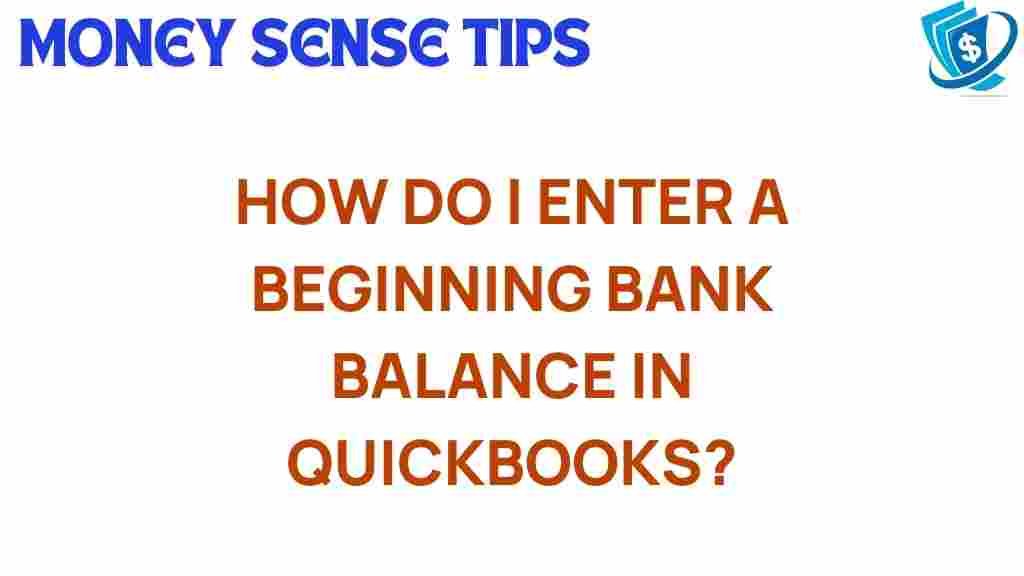Unlocking QuickBooks: How to Enter Your Beginning Bank Balance
When it comes to managing your small business finances, having a clear and accurate understanding of your financial records is paramount. QuickBooks, a leading accounting software, offers numerous features to help streamline your bookkeeping efforts. One essential aspect of using QuickBooks effectively is entering your beginning bank balance. This article will guide you through the process of entering your starting balance, ensuring you can maintain accurate records of your transactions and improve your financial management skills.
Understanding Your Starting Balance
Your starting balance, or beginning bank balance, represents the amount of money in your bank account at the beginning of a specific accounting period. This figure is crucial because it sets the stage for all subsequent financial transactions you will record in QuickBooks. Accurate financial management begins with a correct starting balance, allowing you to track income and expenses effectively.
Why Accurate Bank Balance Is Important
Maintaining an accurate bank balance is vital for several reasons:
- Financial Clarity: A correct starting balance provides a clear picture of your financial status.
- Transaction Tracking: Accurate records help in tracking past transactions and making informed financial decisions.
- Tax Compliance: Correct financial records are essential for tax reporting and compliance.
- Budgeting: An accurate bank balance helps in effective budgeting and cash flow management.
How to Enter Your Beginning Bank Balance in QuickBooks
Entering your beginning bank balance in QuickBooks can be accomplished in a few straightforward steps. This process ensures that your financial records reflect accurate data right from the start. Here’s a step-by-step guide to help you through it:
Step 1: Open QuickBooks
First, launch your QuickBooks accounting software. Ensure you have access to the company file where you want to enter your beginning bank balance.
1. From the main dashboard, click on the Accounting tab in the left menu.
2. Select Chart of Accounts to view all your accounts.
3. Find the bank account for which you want to enter the beginning balance.
Step 3: Edit Your Bank Account
1. Click on the Edit option next to the bank account.
2. In the account window, locate the Balance field.
3. Enter your beginning bank balance in this field. This should reflect the balance from the previous accounting period or the start of your business.
Step 4: Save Changes
Once you have entered your starting balance, ensure to save your changes. Click on the Save and Close button to finalize your entry.
Step 5: Verify Your Balance
To ensure that your beginning bank balance is entered correctly:
- Go back to the Chart of Accounts.
- Select your bank account and view the balance displayed.
- Run a reconciliation report to confirm that the balance matches your bank statement.
Troubleshooting Tips for Entering Your Bank Balance
Sometimes, you may encounter issues while entering your beginning bank balance in QuickBooks. Here are some common troubleshooting tips:
1. Incorrect Balance Displayed
If the balance displayed after entering your starting balance is incorrect:
- Double-check the amount entered for any typos.
- Ensure you are editing the correct bank account.
2. Transactions Not Reflecting
If your transactions do not reflect accurately after entering your starting balance:
- Verify that you have entered all prior transactions before the starting balance date.
- Check for any unrecorded transactions that may affect your balance.
3. Software Glitches
If QuickBooks is not responding or showing errors:
- Restart the QuickBooks application.
- Ensure your software is updated to the latest version.
- Contact QuickBooks support for assistance if issues persist.
Conclusion
Entering your beginning bank balance in QuickBooks is a critical step in maintaining accurate financial records for your small business. By following the steps outlined in this article, you can ensure that your financial management efforts are grounded in accurate data. Remember, QuickBooks is a powerful accounting software that, when used correctly, can significantly enhance your bookkeeping efficiency and decision-making.
For more tips on optimizing your use of QuickBooks, visit our resource page. Additionally, you can explore more about effective financial management strategies by checking out this guide.
With a well-entered starting balance, you are now ready to track your transactions and grow your business with confidence!
This article is in the category Accounts and created by MoneySenseTips Team