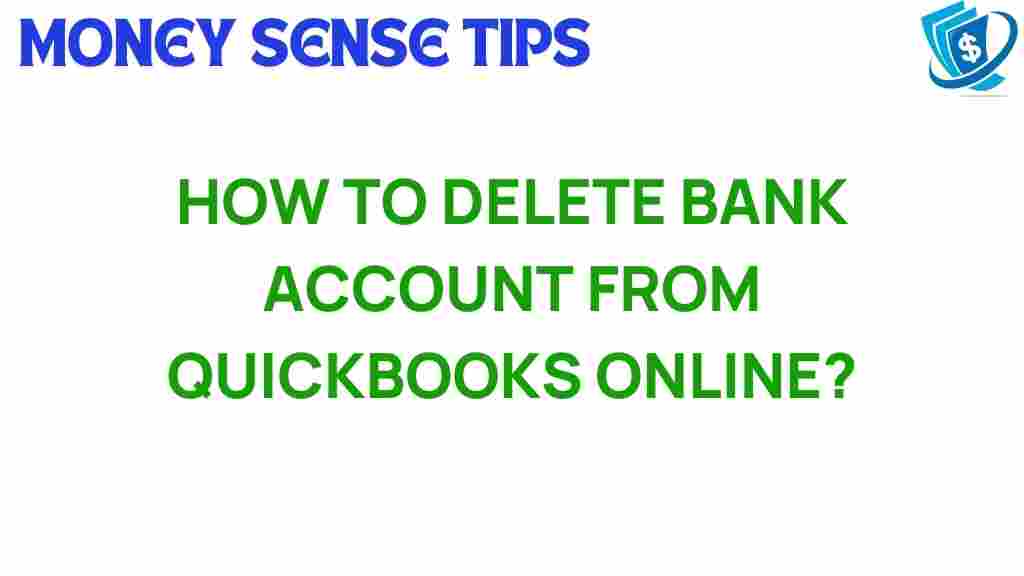QuickBooks: Your Guide to Deleting Bank Accounts with Ease
In today’s fast-paced business environment, efficient financial management is crucial for small businesses. QuickBooks, a leading accounting software, simplifies bookkeeping tasks, making it easier to manage finances. One common task users may face is the need to delete bank accounts within QuickBooks. Whether you’re cleaning up your accounts or adjusting your online banking settings, knowing how to delete a bank account properly is essential. This guide will walk you through the process step-by-step, ensuring you can manage your financial records effectively.
Why You Might Need to Delete a Bank Account in QuickBooks
Before diving into the process, it’s helpful to understand why you may need to delete a bank account in QuickBooks:
- Account Closure: If you’ve closed a bank account, it’s best to remove it from your records.
- Migrating to a New Account: Transitioning to a different bank account requires updating your bookkeeping records.
- Reducing Clutter: Removing unused or outdated accounts can enhance efficiency in your financial management.
Step-by-Step Process to Delete a Bank Account in QuickBooks
Now that you know why you might need to delete a bank account, let’s go through the steps involved in the process:
Step 1: Open QuickBooks
Launch your QuickBooks accounting software. Ensure you are logged into your company file where the bank account you wish to delete is located.
Click on the Accounting menu on the left sidebar. Then, select Chart of Accounts from the options available. This section displays all your accounts, including bank accounts, expense accounts, and more.
Step 3: Locate the Bank Account
Scroll through the list of accounts until you find the bank account you want to delete. You can use the search bar if you have many accounts listed.
Step 4: Delete the Bank Account
Once you’ve found the bank account:
- Click the dropdown arrow next to the View Register option associated with the account.
- Select Edit Account from the dropdown menu.
- In the account settings, look for the Delete button at the bottom. Click on it.
Step 5: Confirm Deletion
QuickBooks will prompt you to confirm the deletion. Ensure that you are aware of the implications, as deleting an account cannot be undone. If you are sure, confirm the deletion.
Troubleshooting Common Issues When Deleting Bank Accounts
While deleting a bank account in QuickBooks is a straightforward process, you may encounter some issues. Here are a few common problems and their solutions:
Issue 1: The Account is Linked to Transactions
If the bank account you are trying to delete has linked transactions, QuickBooks will not allow you to delete it. To resolve this:
- Review any transactions associated with the account.
- Consider transferring transactions to another account if needed.
- Once all linked transactions are removed or transferred, try deleting the account again.
Issue 2: Permissions Problem
If you’re unable to delete the account due to permission issues, ensure that you have the required administrative rights. If you’re not the admin, contact your QuickBooks administrator for assistance.
Issue 3: Software Glitches
Sometimes, QuickBooks may have minor glitches. If you encounter unresponsive behavior:
- Restart QuickBooks.
- Ensure you are using the latest version of the software.
- Clear your cache if using the online version.
Best Practices for Managing Bank Accounts in QuickBooks
To maintain efficiency in your financial management, consider these best practices:
- Regularly Review Accounts: Make it a habit to review your Chart of Accounts periodically. This helps ensure all accounts are active and necessary.
- Use Clear Naming Conventions: Name your accounts clearly to avoid confusion, especially when managing multiple bank accounts.
- Document Changes: Keep a log of any deletions or changes made to your accounts for future reference.
Conclusion
Deleting a bank account in QuickBooks is a simple yet crucial task for effective bookkeeping and financial management. By following the steps outlined in this guide, you can easily remove unnecessary accounts and keep your records organized. QuickBooks offers an efficient way for small businesses to manage their finances, and mastering these features will enhance your overall efficiency.
For more information on effective bookkeeping practices, check out this comprehensive user guide. If you need further assistance, the QuickBooks community and customer support are excellent resources for troubleshooting and advice.
Remember, maintaining an organized Chart of Accounts is key to successful financial management, helping you focus on what truly matters – growing your small business.
This article is in the category Services and created by MoneySenseTips Team