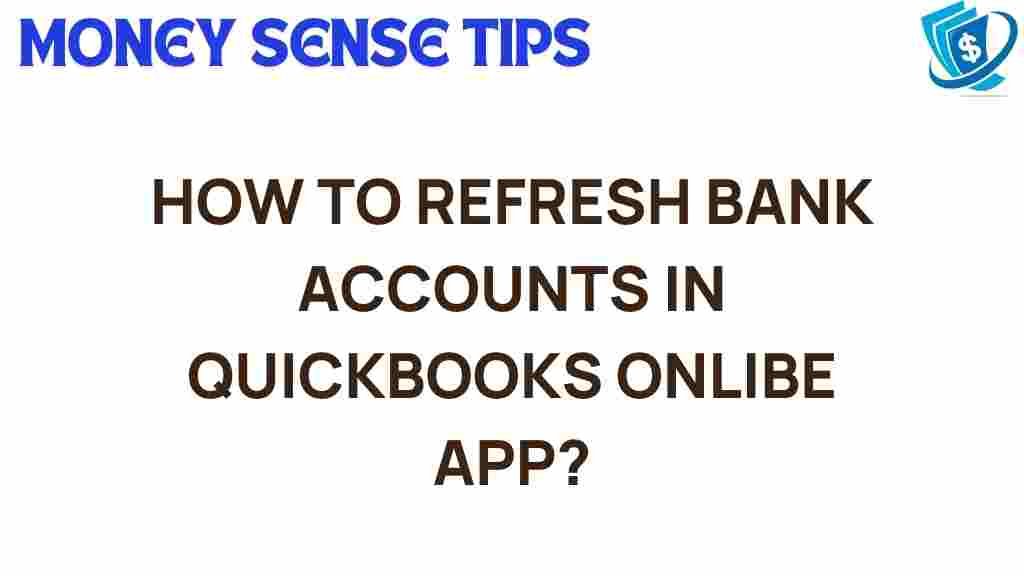Mastering the Art of Refreshing Bank Accounts in QuickBooks Online
In today’s digital age, effective financial management is crucial for the success of any small business. One of the most powerful tools available for this purpose is QuickBooks Online, an innovative accounting software designed to streamline bookkeeping and ensure that your financial data is always up to date. One key feature of QuickBooks Online is its ability to sync bank accounts, allowing you to easily manage your finances. In this guide, we will explore the art of refreshing bank accounts in QuickBooks Online, providing you with essential tips and insights to optimize your small business finance management.
Understanding the Importance of Syncing Accounts
Syncing your bank accounts with QuickBooks Online is vital for several reasons:
- Accuracy: Automatically import transactions to reduce the risk of manual entry errors.
- Time-saving: Save hours of data entry, allowing you to focus on growing your business.
- Real-time updates: Get an up-to-date view of your financial position, which is crucial for decision-making.
- Automation: Set up recurring transactions for regular expenses to streamline your bookkeeping process.
Step-by-Step Process to Refresh Bank Accounts in QuickBooks Online
Now that you understand the importance of syncing your bank accounts, let’s dive into the step-by-step process for refreshing them in QuickBooks Online.
Step 1: Log into Your QuickBooks Online Account
Begin by logging into your QuickBooks Online account. Ensure that you have the necessary credentials to access your financial data securely.
Once logged in, navigate to the “Banking” or “Transactions” section from the left-hand menu. Here you will find an overview of all your connected bank accounts.
Step 3: Select the Bank Account to Refresh
Identify the bank account that you wish to refresh. Click on the account name to view its transaction details. This will bring up a summary of your recent transactions and any updates needed.
Step 4: Refresh the Account
To refresh your bank account, look for a Refresh button (often represented by a circular arrow icon). Click this button to initiate the synchronization process. QuickBooks Online will then connect to your bank and download the latest transactions.
Step 5: Review Downloaded Transactions
After refreshing, review the downloaded transactions. QuickBooks may automatically categorize them based on past behavior, but it’s essential to check their accuracy. Make any necessary adjustments to ensure your bookkeeping is precise.
Step 6: Categorize Transactions
For each transaction, assign a category that best describes the expense or income. This will help you generate accurate financial reports later on. If you are unsure about a category, refer to your previous records or consult with your accountant.
Step 7: Reconcile Your Account
Once you have categorized your transactions, it’s time to reconcile your bank account. Go to the “Reconcile” tool in QuickBooks Online and compare your bank statement with the transactions in QuickBooks. This step is crucial for ensuring that your financial records are accurate.
Step 8: Save Changes and Exit
After you’ve finished categorizing and reconciling, make sure to save your changes. You can then exit the banking section and return to your dashboard.
Troubleshooting Common Issues with Syncing Accounts
While syncing bank accounts in QuickBooks Online is generally a straightforward process, you may encounter some common issues. Here are troubleshooting tips to help you resolve these problems:
Issue 1: Unable to Connect to Your Bank Account
If you find that QuickBooks Online cannot connect to your bank account, consider the following:
- Check your internet connection.
- Ensure that you are using the correct login credentials for your bank.
- Verify that your bank supports online banking with QuickBooks.
Issue 2: Missing Transactions After Syncing
If you notice that some transactions are missing after refreshing your bank account, try the following:
- Ensure that you have selected the correct date range during the refresh.
- Check your bank’s online portal to verify that the transactions are visible there.
- Try refreshing the bank account again to see if the missing transactions appear.
Issue 3: Duplicate Transactions
Occasionally, you may encounter duplicate transactions after syncing. To resolve this:
- Go through your transactions and identify duplicates.
- Select the duplicate transactions and choose the option to exclude or delete them.
- Regularly reconcile your account to catch duplicates early.
Enhancing Your Financial Management with QuickBooks Online
QuickBooks Online offers a wealth of features that can enhance your financial management strategy. Here are some additional tips to maximize your use of this accounting software:
Embrace Automation
Take advantage of QuickBooks Online’s automation features. Set up recurring invoices, scheduled payments, and automated reminders to streamline your bookkeeping tasks. This will save you time and reduce the risk of late fees.
Utilize Reports for Insight
QuickBooks Online provides various reporting tools that can give you insight into your financial health. Use these reports to track income, expenses, and profitability. Regularly reviewing these reports can help you make informed decisions about your business finances.
Integrate with Other Tools
Consider integrating QuickBooks Online with other tools you use, such as customer relationship management (CRM) software or inventory management systems. This can create a more cohesive workflow and further enhance your small business finance management.
Stay Updated with Software Tips
Regularly check for updates to QuickBooks Online. Intuit frequently releases new features and improvements that can enhance your experience. Staying informed about these updates will ensure you are making the most of the software.
Conclusion
Refreshing bank accounts in QuickBooks Online is a vital task for maintaining accurate and up-to-date financial records. By following the step-by-step process outlined in this article, you can ensure that your bookkeeping is always accurate and that you have a clear view of your financial position. Remember to troubleshoot common issues as they arise, and take advantage of the many features QuickBooks Online offers to enhance your financial management strategies. For more information on improving your accounting practices, visit this resource.
By mastering the art of refreshing bank accounts in QuickBooks Online, you’re not just keeping your financial records in order; you’re setting your small business up for success in a competitive market.
This article is in the category Accounts and created by MoneySenseTips Team