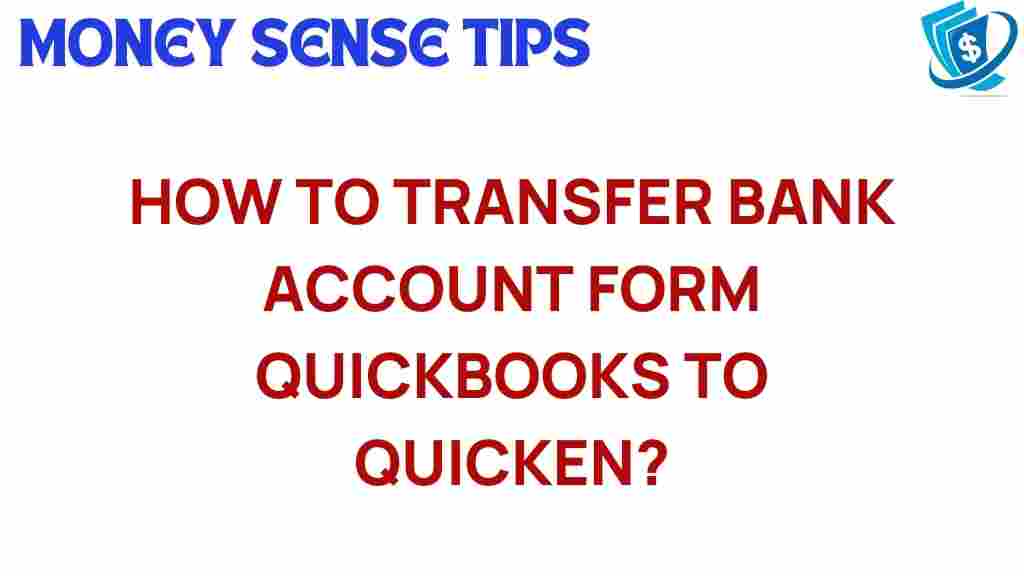Mastering the Art of Bank Account Transfers: QuickBooks to Quicken Unveiled
In today’s digital world, managing finances efficiently is crucial for both individuals and businesses. Bank account transfers between financial software programs like QuickBooks and Quicken can significantly enhance your money management capabilities. This comprehensive guide will unveil the process of executing a seamless bank account transfer, ensuring you can leverage the best features of both accounting tools. Whether you are shifting from QuickBooks to Quicken or trying to integrate both, our user guide is here to assist you.
Understanding the Basics of Bank Account Transfers
Before diving into the specifics of transferring bank accounts between QuickBooks and Quicken, it’s essential to grasp some basic concepts:
- Bank Account Transfer: This is the process of moving financial data from one accounting software to another, ensuring all transactions and balances are accurately reflected.
- QuickBooks: A widely-used accounting software designed for small to medium-sized businesses, providing tools for invoicing, payroll, and expense tracking.
- Quicken: A personal finance management tool that helps users track investments, manage budgets, and handle bills.
- Software Integration: The ability for different software programs to work together, allowing for smooth data transfers and enhanced functionality.
Why Transfer from QuickBooks to Quicken?
There are several reasons why you might consider transferring bank accounts from QuickBooks to Quicken:
- Personal Finance Management: Quicken offers more robust personal finance tools compared to QuickBooks, making it ideal for individual users.
- Investment Tracking: Quicken provides specialized features for tracking investments and retirement accounts, which may not be as comprehensive in QuickBooks.
- Budgeting Tools: Quicken’s budgeting capabilities can help users manage their finances more effectively.
The Step-by-Step Process of Bank Account Transfer
Now that you understand the basics, let’s walk through the step-by-step process of transferring your bank account data from QuickBooks to Quicken.
Step 1: Prepare Your QuickBooks Data
Before initiating the transfer, you need to ensure that your data in QuickBooks is accurate and up-to-date:
- Review all transactions for accuracy.
- Make sure all bank reconciliations are completed.
- Backup your QuickBooks data to prevent any loss during the transfer.
Step 2: Export Data from QuickBooks
To export your bank account data from QuickBooks:
- Open QuickBooks and navigate to the File menu.
- Select Export and then choose Lists to IIF Files.
- Choose the bank account you want to transfer and save the IIF file to your computer.
Step 3: Import Data into Quicken
After exporting your data, the next step is to import it into Quicken:
- Open Quicken and go to the File menu.
- Select Import and choose From Another Program or File.
- Locate the IIF file you saved and select Import.
- Follow the prompts to complete the import process, ensuring all data is accurately reflected.
Step 4: Verify Your Data in Quicken
Once the import is complete, it’s crucial to verify that all data has been transferred correctly:
- Check account balances to ensure they match the original amounts in QuickBooks.
- Review recent transactions for accuracy.
- Ensure categories and classifications are correctly reflected in Quicken.
Troubleshooting Tips for a Smooth Transition
During the bank account transfer process, you might encounter some challenges. Here are some troubleshooting tips to help you navigate common issues:
Issue 1: Missing Transactions
If you notice that some transactions are missing after the transfer:
- Double-check the IIF file for completeness before importing.
- Ensure that you have selected all necessary accounts during the export process.
- Try re-exporting and importing the data if issues persist.
Issue 2: Incorrect Balances
If balances do not match, consider the following:
- Verify that all transactions were reconciled in QuickBooks prior to export.
- Check the date range of transactions to ensure you captured everything.
- Look for any duplicate entries that may have occurred during the import.
Issue 3: Software Compatibility
In some cases, you may face compatibility issues:
- Ensure that both QuickBooks and Quicken are updated to the latest versions.
- Check the file format compatibility between the two programs.
- Consider reaching out to customer support for both software platforms for additional assistance.
Conclusion: Embracing the Future of Money Management
Mastering the art of bank account transfers between QuickBooks and Quicken can significantly improve your financial management capabilities. By following the step-by-step process outlined in this guide, you can ensure a seamless transition that enhances your overall money management experience.
For those seeking to streamline their financial software experience, remember that integration between these accounting tools can lead to more efficient budgeting, expense tracking, and investment management. If you want to learn more about financial software options, check out this comprehensive guide on accounting tools.
With the right knowledge and approach, you can elevate your financial management to new heights. Happy transferring!
This article is in the category Services and created by MoneySenseTips Team