Unlocking Convenience: Changing Your Card PIN on the Chime Bank App
In today’s fast-paced world, managing your finances efficiently is more important than ever. With the rise of mobile banking, users need tools that offer both convenience and security. Chime Bank has emerged as a leader in digital finance, providing an easy-to-use app that allows you to manage your money on the go. One essential feature of this app is the ability to change your card PIN, enhancing your financial security and ensuring that your banking experience is as seamless as possible. In this user guide, we will walk you through the steps to change your card PIN on the Chime Bank app and highlight the app features that make mobile banking a breeze.
Understanding the Importance of a Secure Card PIN
Your card PIN (Personal Identification Number) is a critical component of your financial security. It serves as a barrier against unauthorized access to your bank account. Changing your PIN regularly can help protect your funds, especially if you suspect that your card may be compromised. Here’s why managing your card PIN on the Chime Bank app is essential:
- Enhanced Security: Regularly changing your card PIN reduces the risk of fraud.
- Convenience: With the Chime Bank app, you can change your PIN anytime, anywhere.
- Control: You maintain control over your financial security by choosing a unique PIN.
Step-by-Step Process to Change Your Card PIN on the Chime Bank App
Changing your card PIN on the Chime Bank app is a simple process. Follow these steps to ensure your financial security:
Step 1: Open the Chime Bank App
Begin by launching the Chime Bank app on your mobile device. If you haven’t downloaded the app yet, you can find it on the Chime Bank website.
Step 2: Log In to Your Account
Enter your email address and password to log into your Chime Bank account. Ensure that you are using a secure internet connection to protect your login credentials.
Once you are logged in, look for the “Settings” option. This is typically found in the account overview or the main menu. Tap on it to proceed.
Step 4: Select “Card Settings”
In the settings menu, find and select “Card Settings.” This option allows you to manage your card-related features, including your PIN.
Step 5: Choose “Change PIN”
Within the card settings, look for the option labeled “Change PIN.” Tap on this to initiate the PIN change process.
Step 6: Enter Your Current PIN
You will be prompted to enter your current card PIN for verification purposes. This step ensures that only you can change your PIN.
Step 7: Set a New PIN
After entering your current PIN, you can now set a new card PIN. Make sure to choose a PIN that is easy for you to remember but hard for others to guess. Avoid using easily accessible information like birthdays or sequential numbers.
Step 8: Confirm Your New PIN
To finalize the process, you will need to confirm your new PIN by entering it again. This confirmation step helps prevent any mistakes during the PIN change.
Step 9: Save Changes
Once you have confirmed your new PIN, tap “Save” or “Confirm” to apply the changes. You should receive a notification confirming that your PIN has been successfully changed.
Troubleshooting Tips for Changing Your Card PIN
While changing your card PIN on the Chime Bank app is a straightforward process, you might encounter some issues. Here are common troubleshooting tips to help you:
- Forgot Current PIN: If you forget your current PIN, you may need to reset it. Follow the app’s instructions for resetting your PIN.
- App Crashes: If the app crashes while you are changing your PIN, try restarting your device and reopening the app.
- Weak Internet Connection: Ensure you have a stable internet connection. If your connection is weak, try switching to Wi-Fi or a different network.
- PIN Not Accepted: If your new PIN is not accepted, ensure it meets Chime’s PIN requirements, such as length and complexity.
Benefits of Using the Chime Bank App for Mobile Banking
The Chime Bank app is designed to offer users a range of features that enhance banking convenience. Here are some key app features that make it stand out in the world of digital finance:
- No Monthly Fees: Chime Bank does not charge monthly maintenance fees, making it an affordable banking option.
- Early Direct Deposit: Get access to your paycheck up to two days early with direct deposit.
- Automatic Savings: Automatically save a percentage of your paycheck with Chime’s savings feature.
- Notifications and Alerts: Receive real-time notifications for transactions, helping you monitor your spending and stay informed.
- Access to ATMs: Withdraw cash for free at thousands of ATMs across the country.
Conclusion: Embrace Financial Security with Chime Bank
In conclusion, changing your card PIN on the Chime Bank app is a crucial step towards maintaining your financial security. With its intuitive user interface and robust features, the Chime Bank app makes mobile banking not only convenient but also secure. By following the step-by-step process outlined in this guide, you can easily manage your card PIN and take control of your financial safety.
Don’t forget to explore other features of the Chime Bank app that enhance your banking experience. Whether you’re looking for budgeting tools, savings options, or easy access to your funds, Chime has you covered. For more information about digital finance and banking convenience, visit this resource.
Start enjoying the peace of mind that comes with secure banking by changing your card PIN today!
This article is in the category Services and created by MoneySenseTips Team
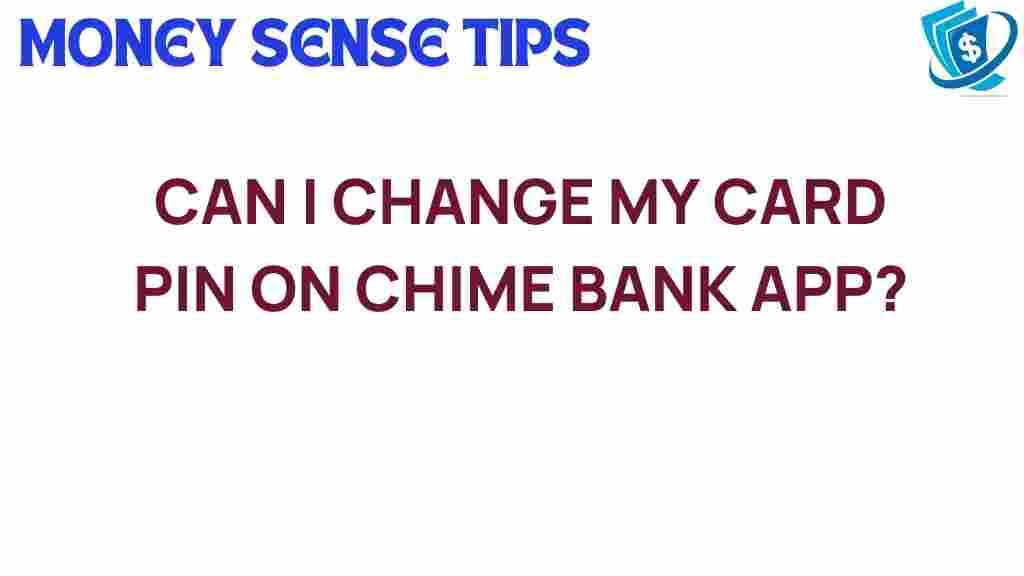
1 thought on “Unlocking Convenience: Changing Your Card PIN on the Chime Bank App”