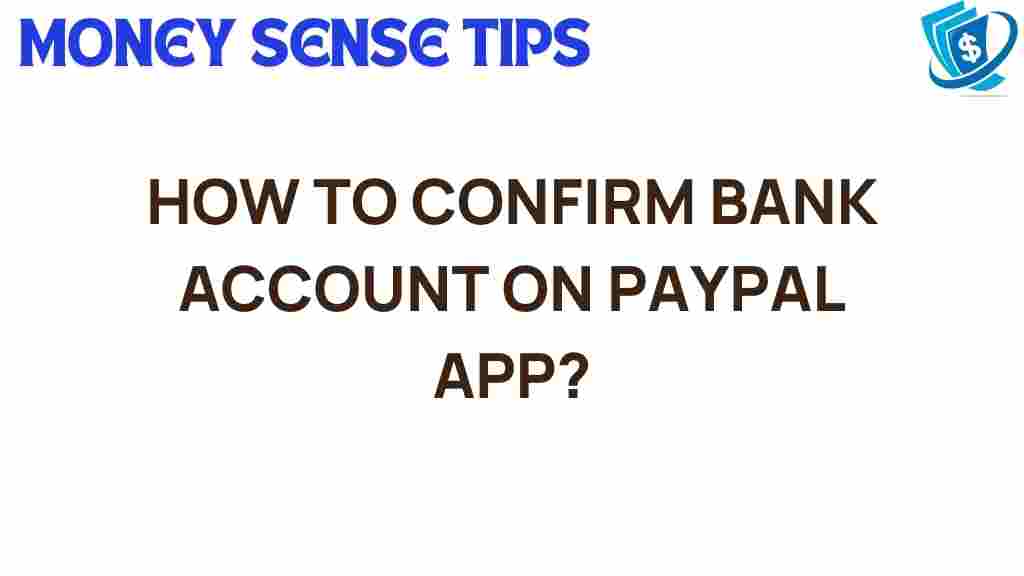Unlocking the Secrets: How to Confirm Your Bank Account on PayPal App
In the world of digital finance, PayPal has emerged as a leading platform for making online payments. With millions of users worldwide, it has transformed the way we handle transactions. A crucial step to fully utilize PayPal’s features is to confirm your bank account. This article will guide you through the process of confirmation, ensuring your security and paving the way for seamless digital transactions.
Why Confirm Your Bank Account on PayPal?
Confirming your bank account on the PayPal app is essential for several reasons:
- Enhanced Security: A confirmed bank account adds an extra layer of security to your transactions.
- Increased Transaction Limits: Unverified accounts often face restrictions on the amount of money that can be sent or received.
- Access to All Features: Some features of PayPal, such as instant transfers, require a confirmed bank account.
- Improved Trust: A verified account is often viewed as more trustworthy by sellers and buyers alike.
Steps to Confirm Your Bank Account on PayPal
Now that you understand the importance of confirming your bank account, let’s delve into the step-by-step process:
Step 1: Download the PayPal App
If you haven’t already, download the PayPal app from the App Store or Google Play. The app is a vital tool for managing your mobile banking needs.
Step 2: Create or Log into Your PayPal Account
Open the app and either create a new account or log into your existing one. If you’re creating a new account, follow the prompts to provide your email address and choose a secure password.
Step 3: Link Your Bank Account
To begin the confirmation process, you need to link your bank account:
- Tap on “Wallet” at the bottom of the screen.
- Select “Link a bank account.”
- Enter your bank account details, including the account number and routing number.
Step 4: Confirm Your Bank Account
After linking your bank account, you will need to confirm it. PayPal will send two small deposits to your bank account. Follow these steps:
- Wait for 1-3 business days to receive the deposits.
- Check your bank statement or online banking app to find the exact amounts of the deposits.
- Return to the PayPal app and navigate to the “Wallet” section.
- Select your bank account and enter the deposit amounts to verify your account.
Step 5: Confirmation Complete
Once you enter the correct amounts, your bank account will be confirmed. You’ll receive a notification from PayPal confirming the successful verification of your bank account.
Troubleshooting Tips for Bank Account Confirmation
Sometimes, users encounter issues during the confirmation process. Here are some common problems and solutions:
Issue 1: Deposits Not Received
If you do not see the deposits after a few days:
- Check with your bank to ensure that the deposits were not blocked or delayed.
- Verify that you entered the correct bank account and routing numbers.
- Contact PayPal support for assistance.
Issue 2: Incorrect Deposit Amounts
If you enter the wrong amounts during the confirmation:
- Wait for the system to allow you to re-enter the amounts.
- Check your bank statement to get the correct amounts.
- Make sure to enter the amounts exactly as they appear.
Issue 3: Unable to Link Bank Account
If you’re having trouble linking your bank account:
- Ensure that your bank account is eligible for linking with PayPal.
- Check for any maintenance updates from PayPal.
- Try linking your bank account from a different device.
Security Measures to Consider
When dealing with online payments, security should always be a priority. Here are some tips to enhance your security while using PayPal:
- Use Strong Passwords: Create a unique password that includes letters, numbers, and symbols.
- Enable Two-Factor Authentication: This adds an extra layer of security by requiring a code sent to your phone.
- Regularly Monitor Your Account: Check your transaction history frequently to spot any unauthorized transactions.
- Secure Your Device: Ensure that your mobile device has security measures in place, such as a password or fingerprint lock.
Conclusion
Confirming your bank account on the PayPal app is a straightforward process that enhances your experience with digital transactions. By following the steps outlined in this user guide, you can ensure that your transactions are secure and that you can take full advantage of PayPal’s features. Remember to keep your account information safe and monitor your transactions regularly.
For further assistance, you can visit the official PayPal Help Center. If you’re looking to explore more on mobile banking and managing your finances effectively, check out our Finance Management Resources.
This article is in the category Services and created by MoneySenseTips Team