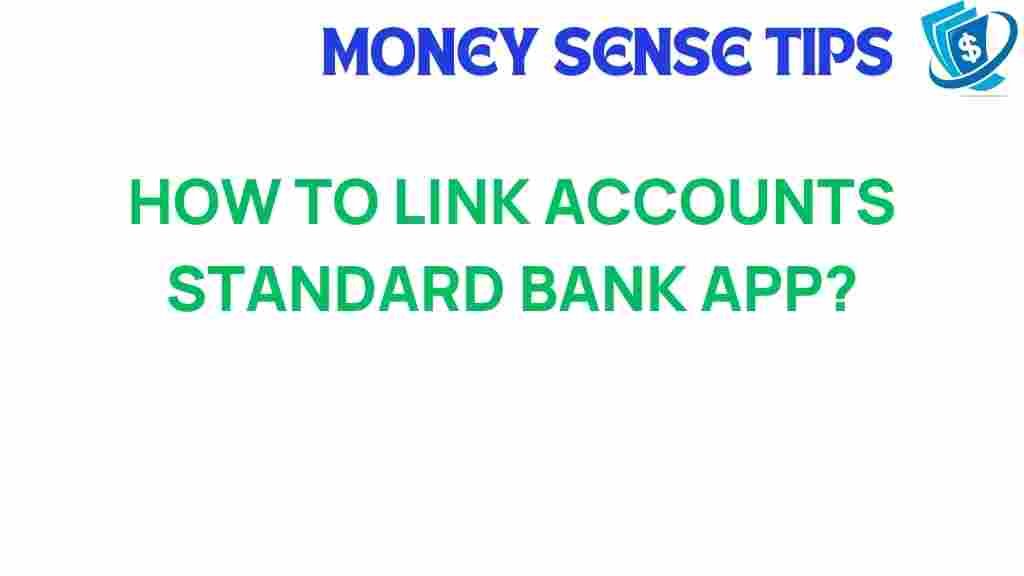Unlocking the Secrets: How to Link Accounts in the Standard Bank App
In today’s fast-paced world, managing finances has never been easier thanks to banking technology. Mobile banking apps, such as the Standard Bank app, offer users a seamless way to manage their accounts, transfer funds, and monitor their spending all from the palm of their hands. One of the key features of the Standard Bank app is account linking, which allows users to consolidate multiple accounts for better financial management. In this user guide, we’ll unlock the secrets to linking your accounts in the Standard Bank app, ensuring you can maximize your banking experience.
Understanding the Benefits of Account Linking
Before we dive into the step-by-step process, let’s explore the advantages of linking your accounts in the Standard Bank app:
- Convenience: Access all your accounts in one place without the hassle of switching between multiple banking apps.
- Enhanced Financial Management: Monitor your spending and savings across different accounts easily.
- Improved Budgeting: Create budgets based on your total financial picture rather than individual accounts.
- Streamlined Transactions: Transfer money between linked accounts quickly and efficiently.
Step-by-Step Guide to Linking Accounts in the Standard Bank App
Now that you understand the benefits, let’s go through the step-by-step process of linking your accounts in the Standard Bank app.
Step 1: Download and Install the Standard Bank App
If you haven’t already, the first step is to download the Standard Bank app from the official website or your device’s app store (Google Play Store or Apple App Store).
Step 2: Log Into Your Account
After the app is installed, open it and log in using your banking details. Make sure to enable two-factor authentication for added security.
Once logged in, look for the ‘Account Management’ section. This is typically found in the main menu or dashboard of the app.
Step 4: Select ‘Link Accounts’
Within the Account Management section, you will find an option that says ‘Link Accounts’. Tap on this option to proceed.
Step 5: Enter Account Details
You will be prompted to enter the details of the accounts you wish to link. This may include:
- Account number
- Branch code
- Account type (savings, checking, etc.)
Make sure that all details are accurate to avoid any errors during the linking process.
Step 6: Verification Process
After entering your account details, the app may require you to verify your identity. This could involve:
- Receiving a verification code via SMS or email
- Answering security questions
Follow the prompts to complete the verification process.
Step 7: Confirmation
Once your accounts have been linked successfully, you will receive a confirmation message. You can now view and manage your linked accounts all in one place!
Troubleshooting Tips for Account Linking
While the linking process is usually straightforward, you may encounter some issues. Here are some troubleshooting tips to help you out:
- Check Your Internet Connection: Ensure that you have a stable internet connection while using the app.
- Update the App: Make sure you are using the latest version of the Standard Bank app, as updates often fix bugs and improve functionality.
- Double-Check Account Details: Verify that all the account details entered are correct and complete.
- Contact Customer Service: If issues persist, don’t hesitate to reach out to Standard Bank’s customer service for assistance. They can provide guidance on any specific problems you may face.
Conclusion
Linking accounts in the Standard Bank app is an easy and effective way to enhance your banking experience. With the right tools and knowledge at your fingertips, you can take control of your finances like never before. By leveraging the benefits of account linking, you can streamline your financial management and enjoy the convenience that digital banking offers.
For more information on banking technology and the latest financial apps, visit the Standard Bank official website or consult their customer service for personalized help. Embrace the future of banking with confidence and ease!
This article is in the category Services and created by MoneySenseTips Team