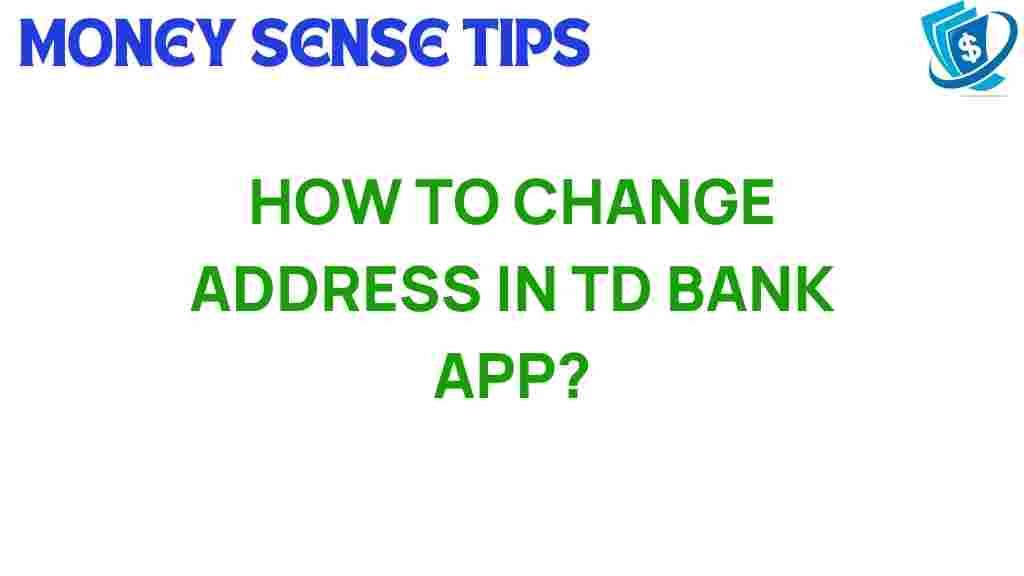Mastering Your TD Bank App: A Guide to Changing Your Address
In today’s digital age, mobile banking has revolutionized the way we manage our finances. The TD Bank app is a powerful tool that provides customers with the ability to handle their banking needs conveniently from their smartphones. One of the essential features of this app is the ability to change your address quickly and efficiently. In this comprehensive guide, we will walk you through the process of changing your address using the TD Bank app, discussing its app features, and providing troubleshooting tips to enhance your digital banking experience.
Understanding the TD Bank App
The TD Bank app is designed to provide users with a seamless banking experience. With features like mobile check deposit, account management, and real-time transaction alerts, the app makes financial management more accessible than ever. One critical feature that many users need at some point is the ability to change their address.
Why Change Your Address?
Changing your address is crucial for several reasons:
- Updating Records: Ensure that your bank records reflect your current living situation.
- Receiving Important Information: Keep receiving statements, important notices, and tax documents without delay.
- Security: Protect your personal information by ensuring it is updated with your bank.
Step-by-Step Guide to Changing Your Address in the TD Bank App
Now that you understand the importance of updating your address, let’s dive into the step-by-step process. Follow these instructions to change your address using the TD Bank app:
Step 1: Download and Log In to the TD Bank App
If you haven’t already, download the TD Bank app from the official TD Bank website. Once installed, open the app and log in using your TD Bank credentials.
Once you are logged in, look for the menu icon (usually represented by three horizontal lines) in the upper left corner of the screen. Tap on it to open the menu. From there, select “Settings” or “Profile” to access your account details.
Step 3: Select Address Change
In the settings menu, look for the option labeled “Address Change” or “Personal Information.” This section allows you to view and edit your current address.
Step 4: Enter Your New Address
Carefully enter your new address details, ensuring that all information is accurate. Double-check for any typos or errors that could lead to issues with your banking correspondence.
Step 5: Confirm the Change
After entering your new address, the app may prompt you to confirm the changes. Review your information one last time and tap “Submit” or “Save.”
Step 6: Verification
TD Bank may send you an email or notification confirming that your address has been updated. Make sure to check your email or the app notifications for this confirmation.
Troubleshooting Common Issues
While changing your address in the TD Bank app is typically a straightforward process, you may encounter some issues. Here are some common problems and their solutions:
Problem 1: Unable to Log In
If you can’t log in to the app, check the following:
- Ensure you are using the correct username and password.
- Check if your internet connection is stable.
- If you’ve forgotten your password, follow the “Forgot Password” link to reset it.
Problem 2: Address Change Option Not Available
If the address change option is not visible, try these steps:
- Ensure your app is updated to the latest version.
- Log out and log back into the app.
- If the problem persists, contact TD Bank customer service.
Problem 3: Confirmation Not Received
If you do not receive a confirmation after changing your address:
- Check your email’s spam or junk folder.
- Log back into the app to verify if the address has been updated.
- Contact customer service for assistance.
Utilizing the TD Bank App for Better Financial Management
The TD Bank app offers more than just address changes. Here are some features that can help you with financial management:
- Mobile Check Deposit: Deposit checks quickly using your smartphone camera.
- Transaction Alerts: Receive notifications for transactions to monitor your spending.
- Budgeting Tools: Track your income and expenses easily within the app.
- Account Transfers: Transfer funds between your TD Bank accounts effortlessly.
Exploring Other App Features
The app is equipped with various tools that enhance your banking experience. Consider exploring:
- Bill Pay: Set up and manage bill payments directly through the app.
- Card Controls: Temporarily lock your debit or credit card if it’s lost or stolen.
- ATM Locator: Find nearby TD Bank ATMs for cash withdrawals.
Contacting Customer Service for Further Assistance
If you encounter issues that the app cannot resolve, TD Bank offers robust customer service options. You can:
- Call their customer service number for immediate assistance.
- Visit a local branch for in-person help.
- Use the TD Bank online chat feature for quick queries.
Conclusion
Changing your address using the TD Bank app is a simple and efficient process that enhances your overall digital banking experience. By following the steps outlined in this guide, you can ensure that your banking information is always up-to-date, allowing you to focus on managing your finances effectively. Remember to take advantage of the app’s many features for optimal financial management. Should you encounter any issues, don’t hesitate to reach out to TD Bank’s customer service for assistance. Embrace the convenience of mobile banking and take control of your financial future today!
This article is in the category Services and created by MoneySenseTips Team