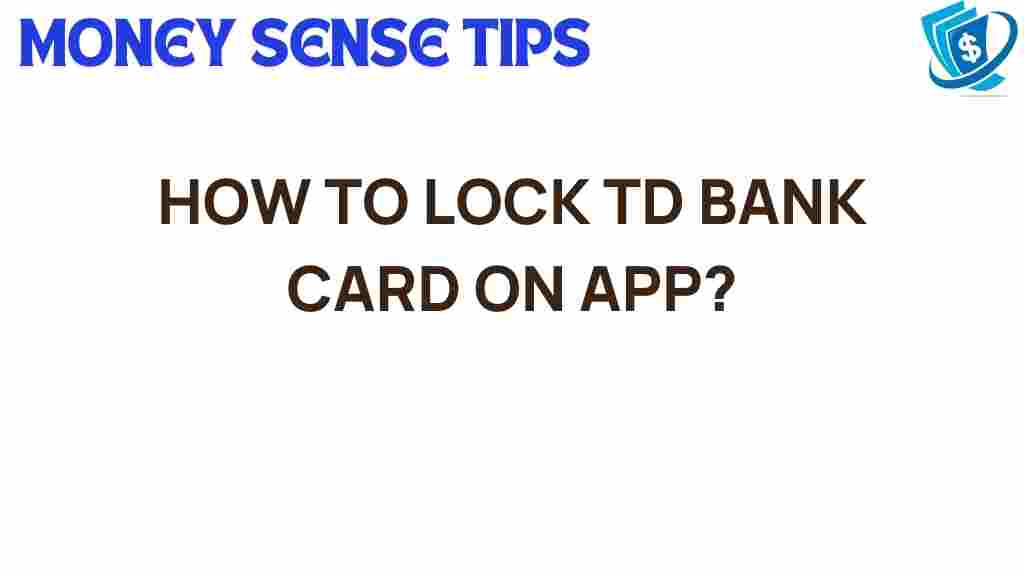Unlocking the Secrets: How to Lock Your TD Bank Card on the App
In today’s fast-paced digital world, ensuring the security of your finances is more crucial than ever. With the rise of mobile banking, TD Bank has equipped its users with powerful tools to manage their accounts conveniently and securely. One of the standout features of the TD Bank mobile banking app is the ability to lock your card instantly. This article will delve into the process of locking your TD Bank card, the importance of account protection, and provide valuable financial tips for a secure banking experience.
Why Locking Your TD Bank Card is Essential
Locking your TD Bank card is a vital security measure that can help protect your finances from unauthorized access. Here are a few reasons why you should consider using this feature:
- Prevent Fraud: If your card is lost or stolen, locking it immediately can prevent unauthorized transactions.
- Control Spending: Locking your card can help manage impulse purchases by restricting access temporarily.
- Peace of Mind: Knowing you can lock your card at any time adds an extra layer of security and comfort.
How to Lock Your TD Bank Card on the App
Locking your TD Bank card is a straightforward process. Follow this user guide to ensure your account protection is up to date:
Step 1: Download and Open the TD Bank App
If you haven’t already, download the TD Bank mobile banking app from the App Store or Google Play Store. Once installed, open the app and log in using your TD Bank credentials.
After logging in, you will be directed to the main dashboard. Here, you can see a summary of your accounts. Select the account linked to the card you wish to lock.
Step 3: Find the ‘Card Management’ Section
Within your account details, look for the ‘Card Management’ or ‘Manage Cards’ section. This area provides options for managing your debit and credit cards.
Step 4: Lock Your Card
In the Card Management section, you will see the option to lock your card. Tap on this option, and confirm your choice when prompted. Your card will be locked instantly, preventing any transactions until you unlock it.
Step 5: Unlock Your Card (When Needed)
To unlock your card, simply return to the Card Management section, select your locked card, and tap on the unlock option. Confirm your choice, and your card will be ready for use again.
Troubleshooting Tips
While the TD Bank mobile banking app is designed for ease of use, you may encounter some issues. Here are some troubleshooting tips:
- App Not Responding: If the app freezes or doesn’t respond, try closing it completely and reopening it.
- Login Issues: Ensure that you are entering the correct credentials. If you forgot your password, use the ‘Forgot Password’ feature to reset it.
- Card Not Locking: If you face issues locking your card, check your internet connection or try logging out and back into the app.
Additional Financial Tips for Enhanced Security
Beyond locking your TD Bank card, consider these financial tips to further enhance your security while banking online:
- Enable Two-Factor Authentication: Always activate two-factor authentication for an added layer of security.
- Monitor Your Transactions: Regularly review your account activity to spot any unauthorized transactions early.
- Use Strong Passwords: Create complex passwords and change them periodically to secure your account.
- Be Wary of Phishing Scams: Always verify the source of emails or messages that request your personal information.
Conclusion
In conclusion, locking your TD Bank card through the banking app is a simple yet effective way to enhance your account protection. With just a few taps, you can prevent unauthorized access and have peace of mind knowing you control your financial security. Coupled with other financial tips and best practices, you can navigate the world of mobile banking with confidence.
For more information on TD Bank’s features and services, visit their official website or explore their customer support options. Remember, your financial security is in your hands!
This article is in the category Security and created by MoneySenseTips Team