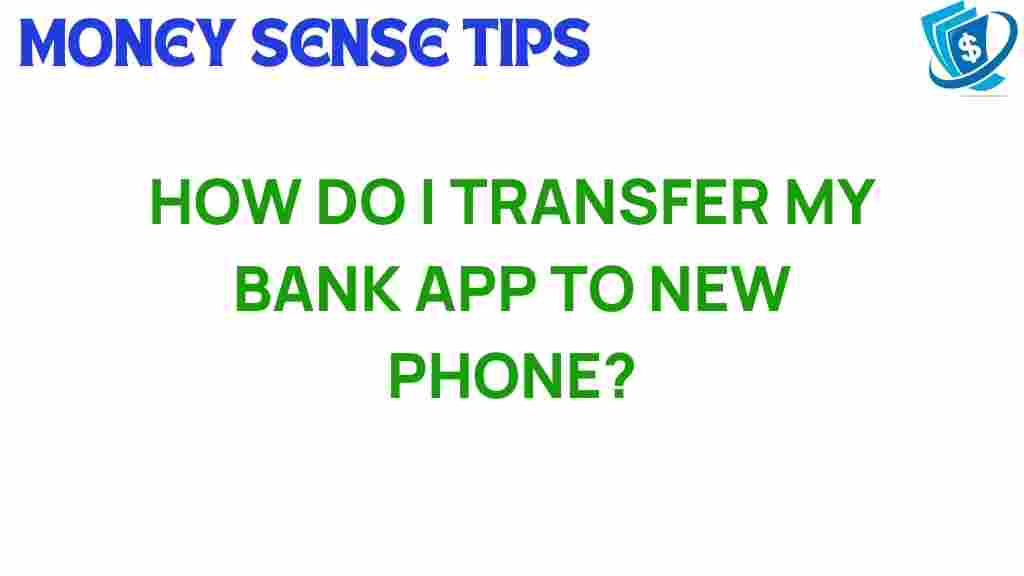Seamlessly Transfer Your Bank App to a New Phone: A How-To Guide
In today’s digital age, mobile banking has become an integral part of our financial management. With the convenience of a bank app on your smartphone, managing your finances has never been easier. However, when you upgrade to a new phone, transferring your bank app can seem daunting. This comprehensive guide will help you understand how to transfer your bank app to your new phone seamlessly. We will delve into the necessary steps, tips for secure transfer, and troubleshooting advice to ensure a smooth migration.
Understanding Mobile Banking and App Migration
Before we dive into the steps for transferring your bank app, let’s clarify what mobile banking and app migration entail. Mobile banking allows you to perform financial transactions via your bank app on your smartphone. App migration refers to the process of moving your app data from one device to another. This process is crucial for maintaining access to your banking information and ensuring continuity in your financial management.
Why Transfer Your Bank App to a New Phone?
There are several reasons why you might want to transfer your bank app to a new phone:
- Upgrading to a new device: When you buy a new phone, you’ll want all your essential apps, including your bank app, on your new device.
- Security: Newer phones often come with enhanced security features that can protect your banking information better.
- Performance: A new phone typically offers better performance, making your mobile banking experience smoother.
Step-by-Step Process to Transfer Your Bank App
Now that you understand the importance of transferring your bank app, let’s go through the step-by-step process to ensure a successful migration.
1. Backup Your Old Phone
The first step in transferring your bank app is to back up your old phone. This ensures that all your app data, including banking details, is saved. Here’s how to do it:
- For iPhone: Go to Settings > Your Name > iCloud > iCloud Backup and tap Back Up Now.
- For Android: Go to Settings > System > Backup and turn on Back up to Google Drive.
2. Download the Bank App on Your New Phone
Once your old phone is backed up, download the bank app on your new phone from the App Store or Google Play Store. This is a straightforward process:
- Open the App Store (iPhone) or Google Play Store (Android).
- Search for your bank app.
- Tap Install or Get.
3. Sign In to Your Bank App
After downloading the app, open it and sign in using your banking credentials. This typically involves:
- Entering your username or email address.
- Entering your password.
- Completing any additional security verification, such as two-factor authentication.
4. Restore Your Backup (if applicable)
If you backed up your phone data, you might be able to restore it during the setup of your new phone. This can include app data for your bank app:
- For iPhone: During the setup, choose Restore from iCloud Backup and select the most recent backup.
- For Android: During the setup, sign in to your Google account and choose to restore your apps and data.
5. Update Your App
Once you have transferred your bank app, make sure it’s updated to the latest version. This is critical for security and functionality:
- Open the App Store or Google Play Store.
- Go to the Updates section.
- Update your bank app if necessary.
Secure Transfer: Keeping Your Banking Information Safe
When transferring your bank app, security should always be a top priority. Here are some tips to ensure a secure transfer:
- Use official app stores: Always download your bank app from the official App Store or Google Play Store to avoid malicious apps.
- Enable two-factor authentication: This adds an extra layer of security to your bank app.
- Keep your phone secure: Use a strong password, fingerprint, or facial recognition to lock your phone.
- Update your app regularly: Make sure your bank app is always updated to the latest version to protect against vulnerabilities.
Troubleshooting Tips for App Migration
Even with careful planning, you may encounter issues when transferring your bank app. Here are some common problems and their solutions:
1. Unable to Sign In
If you can’t sign in to your bank app after transferring, try the following:
- Ensure you are using the correct username and password.
- Check if your internet connection is stable.
- Reset your password if necessary by following the prompts on the login page.
2. Missing Transactions or Data
If you notice missing transactions or data, consider this:
- Ensure that you have restored from the correct backup.
- Check if your bank app syncs data properly; you might need to refresh the app.
3. App Crashes or Freezes
If the app crashes or freezes on your new phone:
- Ensure your phone’s operating system is up to date.
- Uninstall and reinstall the bank app.
- Contact your bank’s customer support for assistance.
Conclusion
Transferring your bank app to a new phone doesn’t have to be a complicated process. By following the steps outlined in this guide, you can ensure a smooth and secure migration. Remember to back up your old phone, download the app on your new device, and keep security in mind throughout the process. If you encounter any issues, refer to the troubleshooting tips provided here. For more information on mobile banking security, check out this external resource.
With these banking tips and tech guidance, you can confidently manage your finances on your new phone, ensuring that your banking experience remains seamless and efficient.
For further assistance, refer to your bank’s official website or contact their customer service. Happy banking!
This article is in the category Services and created by MoneySenseTips Team