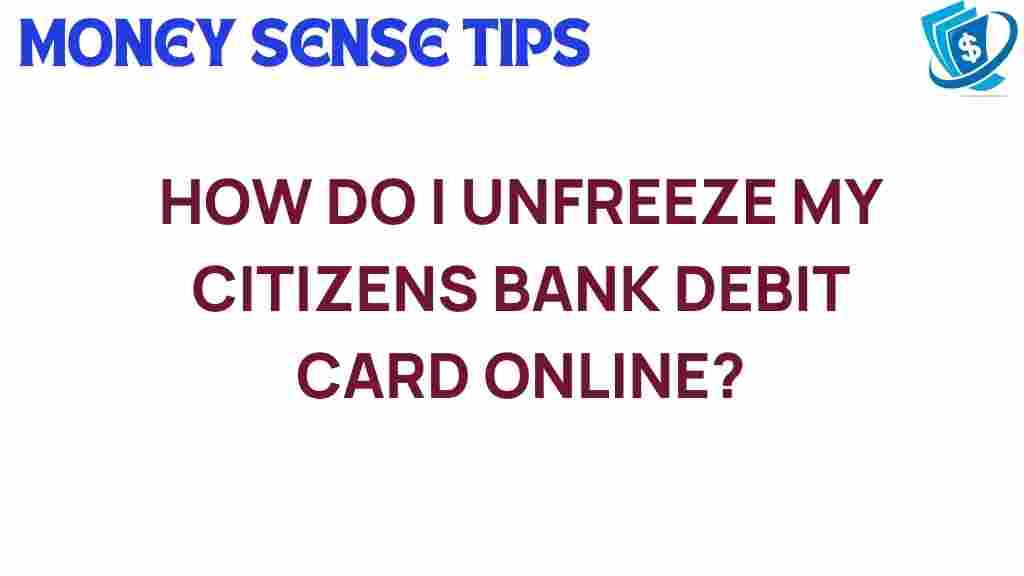Unfreeze Debit Card: Steps to Unfreeze Your Citizens Bank Debit Card Online
Having your debit card frozen can be a frustrating experience, but at Citizens Bank, the process of unfreezing your card is straightforward, especially with the convenience of online banking. Whether you’ve temporarily lost your card, detected suspicious activity, or simply want to regain access to your funds, this guide will walk you through the steps to unfreeze your debit card online. We’ll also cover some useful banking tips, troubleshooting advice, and how to access customer support if you need further assistance.
Why Your Citizens Bank Debit Card Might Be Frozen
Before we dive into the steps to unfreeze your debit card, it’s important to understand why your Citizens Bank debit card may have been frozen in the first place. Here are some common reasons:
- Suspicious Activity: If Citizens Bank detects unusual transactions that may indicate fraud, they may freeze your card for your protection.
- Lost or Stolen Card: If you report your card as lost or stolen, it will be frozen to prevent unauthorized use.
- Exceeded Limit: Some accounts have daily spending limits; exceeding these can lead to a temporary freeze.
- Account Issues: Problems with your account, such as unpaid fees or suspicious login attempts, can result in a frozen card.
Steps to Unfreeze Your Citizens Bank Debit Card Online
Now that you understand the reasons behind a frozen card, let’s explore how to unfreeze your debit card through Citizens Bank online banking. Follow these steps for a smooth experience:
Step 1: Log into Your Online Banking Account
1. Visit the Citizens Bank website.
2. Click on the “Log In” button located at the top right corner.
3. Enter your User ID and Password to access your online banking account.
1. Once logged in, locate the “Account Services” or “Card Management” section in the main menu.
2. Click on “Manage Debit Card” to proceed.
Step 3: Unfreeze Your Debit Card
1. In the Card Management section, you should see the status of your debit card. If it is frozen, there will be an option to “Unfreeze Card” or “Reactivate Card.”
2. Click on this option. You may be prompted to verify your identity through a security question or a code sent to your registered email or phone number.
Step 4: Confirm the Unfreeze Action
1. After verification, confirm that you want to unfreeze your debit card.
2. You should receive a confirmation message that your card has been successfully unfrozen. This process usually takes only a few minutes.
Troubleshooting Tips for Unfreezing Your Citizens Bank Debit Card
Sometimes, you may run into issues while trying to unfreeze your debit card online. Here are some troubleshooting tips:
Issue 1: Unable to Log into Online Banking
- Ensure you are using the correct User ID and Password.
- If you’ve forgotten your password, use the “Forgot Password” link to reset it.
- Check your internet connection to ensure that it is stable.
Issue 2: Unfreeze Option Not Available
- If you don’t see the unfreeze option, your card may be frozen for a reason that requires customer support intervention.
- Contact customer support for assistance; they can provide details on why the option is unavailable.
Issue 3: Verification Problems
- If you’re having trouble with the verification process, ensure your contact details are up to date in your account settings.
- Consider requesting verification via a different method, such as email instead of SMS, if available.
Contacting Citizens Bank Customer Support
If you encounter persistent issues or prefer to speak with someone directly, Citizens Bank customer support is available to help. Here’s how to reach them:
- Phone Support: Call the customer service number listed on the back of your debit card or visit the Citizens Bank support page.
- Live Chat: Utilize the live chat option on their website for immediate assistance.
- In-Person Support: Visit a local branch for face-to-face support if necessary.
Banking Tips for Future Reference
To avoid future inconveniences with your debit card, consider the following banking tips:
- Monitor Your Account Regularly: Keep an eye on your transactions and report any suspicious activity immediately.
- Set Up Alerts: Use online banking features to set up alerts for transactions, low balances, or unusual activity.
- Update Contact Information: Ensure your email and phone number are current to receive timely notifications regarding your account.
- Use Mobile Banking: Download the Citizens Bank mobile app for easier access to your account and card management.
Conclusion
Unfreezing your Citizens Bank debit card online is a simple process that can be completed in just a few minutes. By following the steps outlined in this guide, you can regain access to your funds and continue managing your finances smoothly. Remember to utilize customer support if you encounter any issues and take proactive measures to avoid future card freezes. With these banking tips in mind, you can enjoy a more secure and efficient banking experience.
For more information about Citizens Bank’s financial services, visit their official website or contact their customer support for personalized assistance.
This article is in the category Services and created by MoneySenseTips Team