Unlocking Apple Wallet: Why You Can’t Add Your Bank Card
In today’s digital age, managing finances has become easier than ever, thanks to innovations in financial technology. One of the most popular tools for making transactions is the Apple Wallet. This digital wallet allows users to store and manage various payment methods, including credit and debit cards, boarding passes, tickets, and more, all from their iPhone or Apple Watch. However, many users encounter issues when trying to add their bank card to Apple Wallet. Understanding the reasons behind these challenges and how to troubleshoot them can significantly enhance your user experience with mobile payments.
Understanding Apple Wallet and Payment Methods
The Apple Wallet serves as a centralized platform for all your financial needs. With it, you can:
- Store various payment methods including your bank card.
- Access tickets and boarding passes for travel.
- Utilize loyalty cards and coupons for shopping.
- Make contactless payments using Apple Pay.
Apple Wallet integrates seamlessly with Apple Pay, allowing users to make secure transactions right from their devices. However, there are times when users find themselves unable to add their bank card to the app, which can be frustrating. Let’s dive into the common reasons for this issue.
Common Reasons You Can’t Add Your Bank Card
There are several reasons why you might encounter problems when trying to add your bank card to Apple Wallet:
- Incompatible card: Some cards might not be supported by Apple Wallet.
- Geographic restrictions: Certain banks and cards are not available in all regions.
- Incorrect information: Inputting the wrong card details can lead to errors.
- Device compatibility: Ensure your device is compatible with Apple Wallet.
- Software updates: An outdated iOS version can lead to functionality issues.
Step-by-Step Process to Add Your Bank Card to Apple Wallet
To successfully add your bank card to Apple Wallet, follow these simple steps:
- Open the Wallet App: Locate and open the Wallet app on your iPhone.
- Tap the “+” Icon: In the top right corner of the screen, tap the “+” icon to add a new card.
- Choose “Debit or Credit Card”: Select the option to add a debit or credit card.
- Scan Your Card: You can use your camera to scan the card or enter the details manually.
- Enter Card Information: Input the card number, expiration date, and security code.
- Accept Terms and Conditions: Review and accept your bank’s terms and conditions.
- Verification: Your bank may require additional verification, such as a text message or email confirmation.
- Complete Setup: Once verified, tap “Next” to complete the setup.
If done correctly, your bank card should now be added to your Apple Wallet and ready for use with mobile payments.
Troubleshooting Tips for Adding Your Bank Card
If you still cannot add your bank card, consider the following troubleshooting tips:
- Check Compatibility: Ensure your bank card is compatible with Apple Wallet. You can check the list of supported banks on Apple’s official website.
- Update iOS: Verify that your iPhone has the latest version of iOS installed. Go to Settings > General > Software Update.
- Restart Your Device: Sometimes a simple restart can resolve temporary issues.
- Check Location Settings: Ensure your location services are enabled. Go to Settings > Privacy > Location Services.
- Contact Your Bank: If the problem persists, reach out to your bank for assistance. They may have settings or restrictions preventing the addition of the card.
Exploring Other Digital Wallet Options
If you’ve tried all the troubleshooting tips and still can’t add your bank card to Apple Wallet, you might want to explore other digital wallet options. Many alternatives offer robust features for managing mobile payments, such as:
- Google Pay: A popular option for Android users that supports a wide range of payment methods.
- Samsung Pay: Ideal for Samsung device users, offering a unique magnetic stripe payment feature.
- PayPal: A well-known finance app that also allows for mobile payments and online transactions.
Each of these alternatives provides different functionalities and may work better depending on your individual needs and the compatibility with your bank card.
The Future of Mobile Payments and Financial Technology
The landscape of mobile payments and financial technology is rapidly evolving. With advancements in security features like biometric authentication, the future looks promising for users who rely on digital wallets. As more consumers shift to mobile payments, the capabilities of platforms like Apple Wallet will continue to expand, offering enhanced user experiences and tech solutions.
Moreover, the integration of additional features such as budgeting tools, investment options, and cryptocurrency support will likely become more prevalent, making digital wallets indispensable in personal finance management.
Conclusion
In conclusion, while adding your bank card to Apple Wallet can sometimes present challenges, understanding the common issues and following the proper steps can help you successfully navigate the process. By utilizing the troubleshooting tips provided, you can overcome most barriers and enjoy the convenience of mobile payments.
If you continue to face difficulties, consider exploring other digital wallet options that may better suit your needs. As the world of financial technology continues to grow, staying informed and adaptable will enhance your overall user experience with mobile payments.
For more detailed information on troubleshooting Apple Wallet, visit Apple Support. To explore alternative digital wallet options, check out this comprehensive guide.
This article is in the category Services and created by MoneySenseTips Team
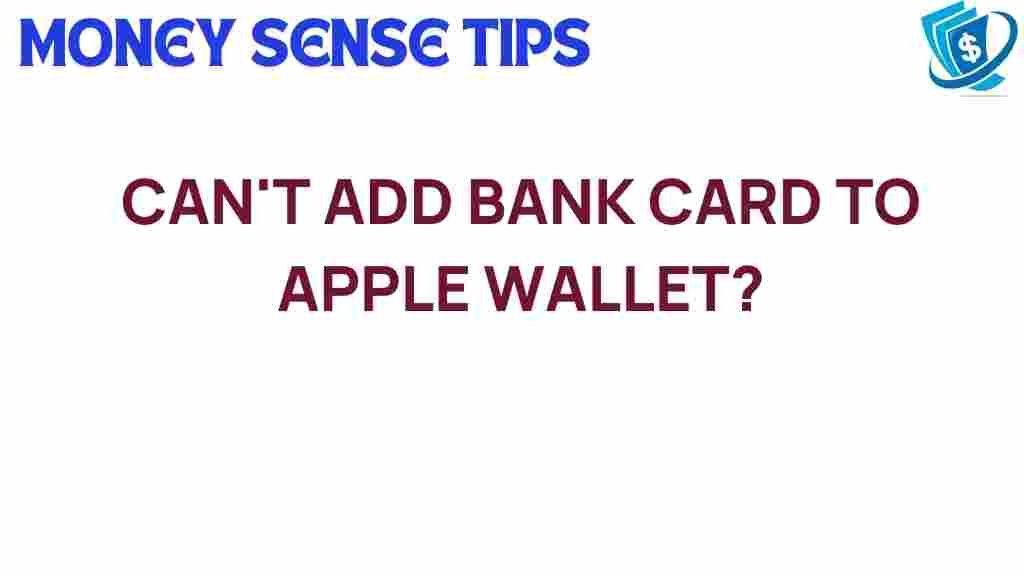
1 thought on “Unlocking Apple Wallet: Why You Can’t Add Your Bank Card”