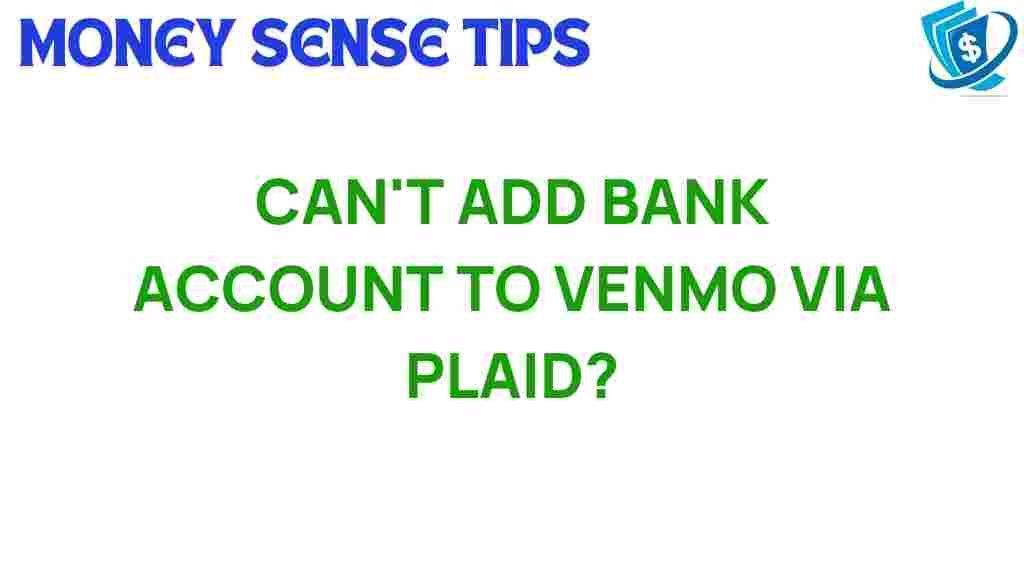Unlocking the Mystery: Why Can’t You Link Your Bank Account to Venmo via Plaid?
In the evolving landscape of financial services and digital payments, Venmo has emerged as a leading payment app, allowing users to send and receive money easily. However, many users encounter issues when trying to link their bank account to Venmo via Plaid, a popular technology that facilitates bank account linking for various apps. This article delves into the reasons behind these challenges and provides a comprehensive guide on troubleshooting and enhancing your user experience with Venmo.
Understanding Venmo and Plaid
Venmo is a mobile payment service that allows users to transfer money to one another using a mobile app. It’s widely used for splitting bills, paying for services, and even making purchases at select vendors. On the other hand, Plaid is a financial technology company that acts as an intermediary, connecting various financial services and apps to users’ bank accounts securely.
When you attempt to link your bank account to Venmo, Plaid is often the bridge that facilitates this connection. However, there are numerous reasons why this process may not work as expected.
The Importance of Linking Accounts
Linking your bank account to Venmo is essential for several reasons:
- Seamless Transactions: It allows for quicker transfers between your bank and Venmo, making payments more efficient.
- Increased Limits: Users with linked bank accounts often enjoy higher transaction limits compared to those using only a debit or credit card.
- Direct Deposits: You can receive direct deposits into your Venmo account from your bank, making it a convenient option.
Common Issues When Linking Bank Accounts via Plaid
Despite the advantages, linking your bank account to Venmo via Plaid can sometimes lead to frustration. Below are some common issues users face:
- Incorrect Login Credentials: Mistyping your online banking username or password can prevent successful linking.
- Bank Restrictions: Some banks may have security measures that block Plaid from accessing your account.
- Outdated App Versions: Using an outdated version of Venmo can result in compatibility issues with Plaid.
- Technical Glitches: Temporary outages or bugs in either Venmo or Plaid can disrupt the linking process.
Step-by-Step Process to Link Your Bank Account to Venmo via Plaid
To ensure a successful linking process, follow these steps carefully:
- Open the Venmo App: Make sure you have the latest version of the app installed on your mobile device.
- Navigate to Settings: Tap on the menu icon in the upper left corner, then select “Settings.”
- Go to Payment Methods: In the settings menu, choose “Payment Methods.”
- Select “Add Bank or Card”: Click on the option to link a new bank account.
- Choose Bank via Plaid: Venmo will prompt you to select your bank through Plaid. Begin typing your bank’s name.
- Enter Credentials: Input your online banking username and password when prompted. Ensure you enter them accurately.
- Verify Your Identity: Some banks might require additional verification steps, such as answering security questions or entering a verification code.
- Complete the Process: After successful verification, your bank account should be linked to Venmo. You will receive a confirmation message once the connection is established.
Troubleshooting Tips for Linking Accounts
If you encounter issues while trying to link your bank account via Plaid, consider the following troubleshooting tips:
- Check Your Internet Connection: Ensure that you have a stable internet connection. A weak connection can disrupt the linking process.
- Update the App: Make sure you are using the latest version of Venmo. Check for updates in your app store.
- Re-enter Your Credentials: Double-check your bank login information for typos or errors.
- Clear App Cache: Sometimes, clearing the app cache can resolve unexpected issues. You can do this in your device settings.
- Contact Customer Support: If problems persist, reach out to Venmo’s customer support for assistance.
Understanding Bank-Specific Restrictions
Some banks have specific restrictions that may prevent successful linking through Plaid. Here are a few examples:
- Security Protocols: Banks with stringent security measures may block Plaid from accessing accounts.
- Account Type Limitations: Not all account types (e.g., business accounts) are compatible with Plaid.
- Geographical Restrictions: Some banks may restrict access in certain regions or countries.
To check if your bank is compatible with Plaid, you can visit the Plaid website for a list of supported institutions.
Enhancing Your User Experience on Venmo
To improve your overall experience with Venmo, consider the following tips:
- Enable Notifications: Turn on notifications to stay updated about transactions and account activities.
- Utilize Security Features: Use two-factor authentication for added security on your Venmo account.
- Stay Informed: Regularly check for updates and new features in the Venmo app to maximize its potential.
- Explore Other Payment Options: If linking your bank account continues to be an issue, consider using a debit or credit card as an alternative.
Conclusion
Linking your bank account to Venmo via Plaid should be a straightforward process, yet numerous users encounter challenges along the way. By understanding the common issues, following the step-by-step process, and applying the troubleshooting tips outlined in this article, you can enhance your user experience with Venmo and navigate the world of digital payments more effectively.
If you continue to face difficulties, do not hesitate to contact Venmo support for further assistance. Remember, enjoying the convenience of digital payments is just a few clicks away!
For more tips on optimizing your payment experience and understanding financial services, feel free to visit our blog.
This article is in the category Services and created by MoneySenseTips Team