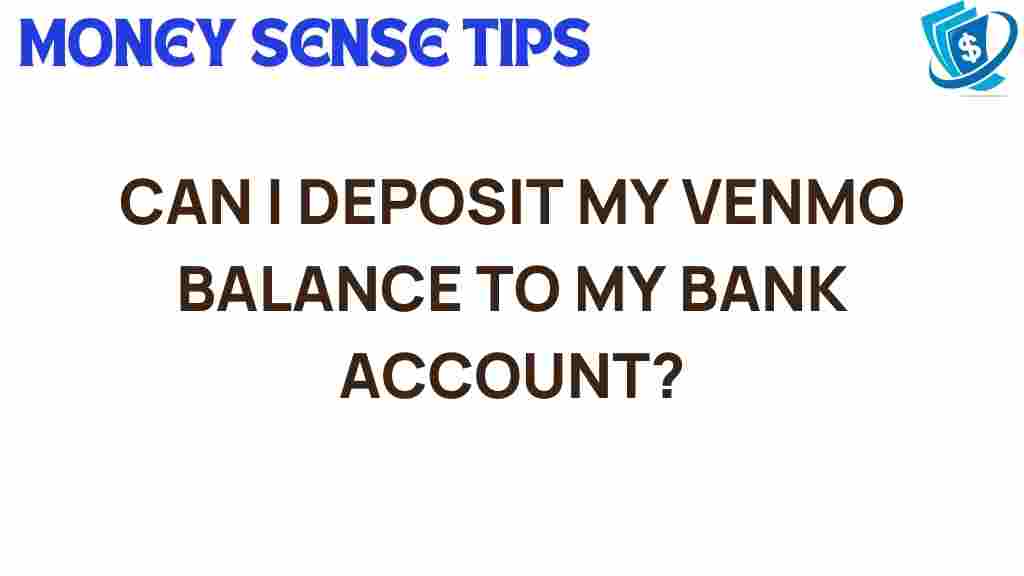Unlocking Your Venmo Balance: How to Deposit to Your Bank Account
In today’s digital age, managing finances has never been easier, thanks to financial apps like Venmo. This popular platform allows users to send and receive money effortlessly, making it a favorite for transactions among friends and family. However, many users wonder how to deposit their Venmo balance into their bank account. This comprehensive user guide will walk you through the steps to transfer your funds, troubleshoot common issues, and optimize your money management with Venmo.
Understanding Venmo and Its Features
Venmo is more than just a payment app; it’s a social platform for financial transactions. Users can not only send money but also add comments and emojis, making transactions feel more personal. Here are some key features of Venmo:
- Easy Transfers: Send and receive money with a few taps.
- Social Feed: View your friends’ transactions (without financial details).
- Payment Requests: Request money from friends easily.
- Payment Options: Pay from your Venmo balance, bank account, or debit card.
Now that you have a better understanding of Venmo, let’s dive into how to deposit your balance into your bank account.
Step-by-Step Guide to Deposit Venmo Balance to Your Bank Account
Transferring money from your Venmo account to your bank account is a straightforward process. Follow these steps to ensure a smooth transfer:
Step 1: Link Your Bank Account
Before you can deposit money, you need to link your bank account to your Venmo account. Here’s how to do it:
- Open the Venmo app on your smartphone.
- Tap on the menu icon (three horizontal lines) in the top left corner.
- Select “Settings” from the menu.
- Choose “Payment Methods.”
- Tap “Add Bank or Card” and select “Bank.”
- Follow the prompts to enter your bank account information.
Make sure to confirm your bank account by following the verification steps Venmo provides.
Step 2: Check Your Venmo Balance
Before initiating a transfer, check your Venmo balance:
- Open the Venmo app.
- Look at the balance displayed at the top of your feed.
- If you have sufficient funds, you can proceed with the transfer.
Step 3: Initiate the Transfer
Once your bank account is linked and you have verified your balance, you can now transfer your funds:
- Tap on the “☰” icon to open the menu.
- Select “Transfer to Bank.”
- Enter the amount you wish to transfer.
- Select the transfer speed: Instant (for a small fee) or 1-3 business days (free).
- Tap “Transfer” to confirm.
Remember, if you choose the instant transfer option, there will be a fee of 1% (minimum $0.25, maximum $10) deducted from your transfer amount.
Step 4: Confirm the Transfer
After initiating the transfer, you’ll receive a confirmation screen. Review the details and tap “Confirm.” You can check the status of your transaction in your account activity feed.
Common Issues and Troubleshooting Tips
While transferring funds from Venmo to your bank account is typically hassle-free, you may encounter some issues. Here are some common problems and their solutions:
- Transfer Pending: If your transfer is pending, it may take 1-3 business days to complete. Ensure your bank account is verified and linked properly.
- Transfer Failed: If a transfer fails, check for any connectivity issues or verify that your bank account details are correct.
- Insufficient Funds: Make sure there are enough funds in your Venmo balance before attempting a transfer.
- Verification Issues: If you encounter problems verifying your bank account, consider contacting Venmo support for assistance.
For additional support, you can visit the Venmo Support page for FAQs and troubleshooting guides.
Maximizing Your Venmo Experience
To get the most out of your Venmo experience, consider these tips for effective money management:
- Keep Your App Updated: Regular updates ensure you have the latest features and security fixes.
- Utilize the Social Feed: Engage with your friends’ transactions to enhance your experience.
- Set Up Payment Reminders: Use Venmo to remind friends about pending payments.
- Explore Other Financial Apps: Consider integrating Venmo with other financial apps for better money management.
Conclusion
Unlocking your Venmo balance and transferring funds to your bank account is a simple process that can enhance your experience with digital payments. By following the steps outlined in this guide, you can easily navigate the app and ensure your funds are safely deposited. Remember, effective money management is key in today’s financial landscape, and utilizing financial apps like Venmo can significantly simplify your transactions. For further insights on managing your finances digitally, check out our other articles on money management and financial apps.
Embrace the convenience of Venmo and take control of your finances today!
This article is in the category Services and created by MoneySenseTips Team